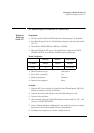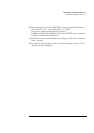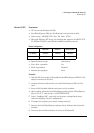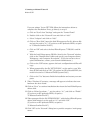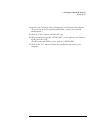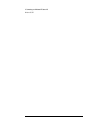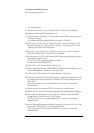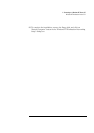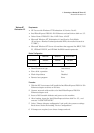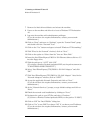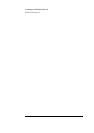4 Connecting to a Windows NT Server 4.0
Windows NT Workstation 4.0
7 Remove the Intel drivers diskette and reboot the machine.
8 Power on the machine and allow it to boot to Windows NT Workstation
4.0.
9 Log onto the machine with administrator privileges.
(If you do not have the required information, contact your network
administrator.)
10 Click on “Start” and move to “Settings”, open the “Control Panel” group
and double-click the “Network” Icon.
11 Click on the “Yes” button and agree to install “Windows NT Networking.”
12 With “Wired to the Network” checked, click on “Next.”
13 Click on the option to “Select from list” then on “Have Disk.”
14 Insert the Intel EtherExpress PRO/10+ ISA Ethernet drivers disk ver. 3.5
into the floppy drive.
15 With the path set to “A:\NT” click “OK.”
(If you have a Hewlett-Packard preloaded HDD, set the path statement to
“C:\MASTERS\LANDRV\PRO10\NT\”)
16 Select “Intel EtherExpress [TM] PRO/10+ ISA LAN Adapter” and click
“OK.”
17 With “Intel EtherExpress [TM] PRO/10+ ISA LAN Adapter” listed in the
“Network Adapters” window, click on “NEXT.”
18 Accept the applicable Network Protocols and click on “Next.”
(If you do not have the required information, contact your network
administrator.)
19 At the “Network Services:” prompt, accept default settings and click on
“Next.”
20 Finish the network card installation by clicking on “Next.”
21 Designate the path to your NT files and select “Continue.”
(If you have a Hewlett-Packard preloaded HDD, set the path to “C:\I386”)
22 Click on “OK” for “Intel PROSet” dialog box.
23 Click on “Yes” to use DHCP or choose “NO” if you know your IP address.
(If you do not have the required information, contact your network
administrator.)