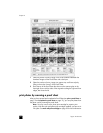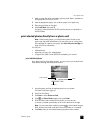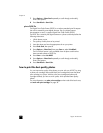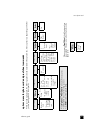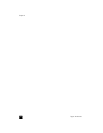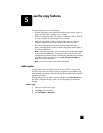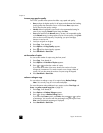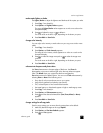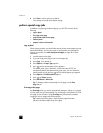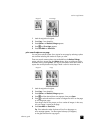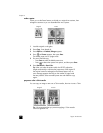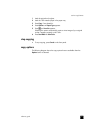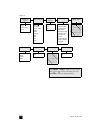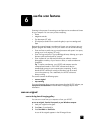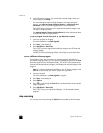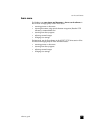hp psc 2170 series
chapter 5
28
4 Press Enter to set the option as a default.
Your settings are saved as the default settings.
perform special copy jobs
In addition to supporting standard copying, your HP PSC can also do the
following:
• copy a photo
• fit a copy to the page
• print several copies on one page
• make a poster
• prepare a color t-shirt transfer
copy a photo
When copying a photo, you should select options for the correct paper type and
photo enhancement. You may also want to use the photo print cartridge for
superior print quality. See work with print cartridges on page 38 for more
information.
1 Load the photo on the glass.
2 If you are using photo paper, load it in the paper tray.
3 Press Copy, if not already lit.
4 Press Options until Paper Type appears.
5 Press until the desired paper option appears.
The default paper type is Automatic, which means the HP PSC will
automatically detect and determine the paper type. You can choose the
specific paper type by pressing until the desired paper type appears.
6 Press Options until Enhancements appears.
7 Press until Photo appears.
8 Press Start Black or Start Color.
Tip: To enlarge a photo automatically to a full page, use the Fit to
Page feature.
fit a copy to the page
Use Fit to Page when you want to automatically enlarge or reduce your original
to fit the paper size you have loaded. You can enlarge a small photo to fit a full-
size page, as shown below. Using Fit to Page may also prevent unwanted
cropping of text or images around the margins.
Tip: Make sure that the glass is clean and the original has been
placed in the bottom-right corner of the glass.