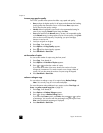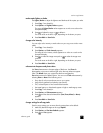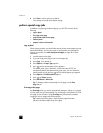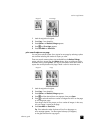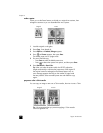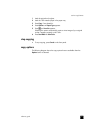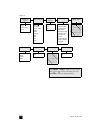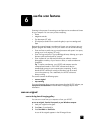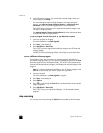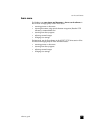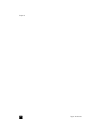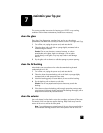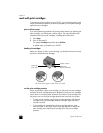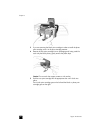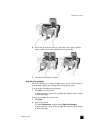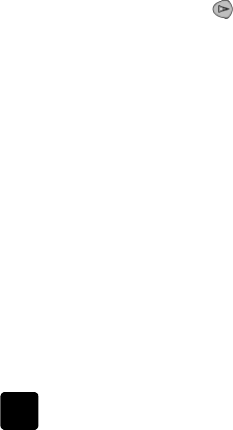
hp psc 2170 series
chapter 6
34
4 In the HP Preview window, you can edit the scanned image. When you
have finished, click Accept.
For more information about making changes to an image during the
preview, see adjust an image during the preview in scan pictures and
documents in the HP Photo & Imaging Help for more information.
The HP PSC does a final scan of the original and sends the image to the
HP Photo & Imaging Gallery.
See manage images in how to use the software for more information about
using the HP Photo & Imaging Gallery.
to scan an original, from the front panel, to your Macintosh computer
1 Load your original on the glass.
For more information, see load originals.
2 Press Scan, if not already lit.
3 Press Start Black or Start Color.
The HP PSC scans the original and sends the image to the HP Photo and
Imaging Gallery.
See the HP Photo and Imaging Gallery online help for more information.
scan to a different software program
If you prefer to scan your document to a software program other than the
HP Photo & Imaging Gallery, you can choose a different program from the Scan
To list that appears in the front-panel display. The HP PSC scans the document,
launches the selected software program, and displays the scanned image in that
program.
Note: If a software application installed on your PC doesn't appear in the
Scan To list, then the hp psc doesn't support this application.
1 Load your original.
For more information, see load originals on page 9.
2 Press Scan, if not already lit.
3 Press Options.
4 Press to scroll through the Scan To list until the desired scan-to software
program appears.
5 Press Start Black or Start Color.
The HP PSC scans your original and displays it in the selected software
program.
stop scanning
You can stop a scan by pressing the Cancel button located on the front panel.