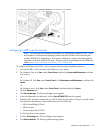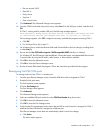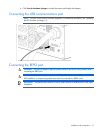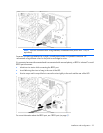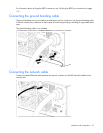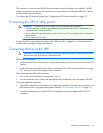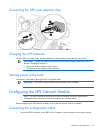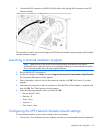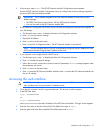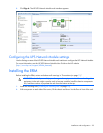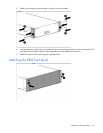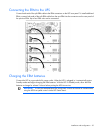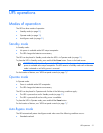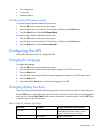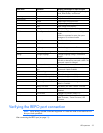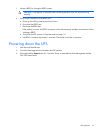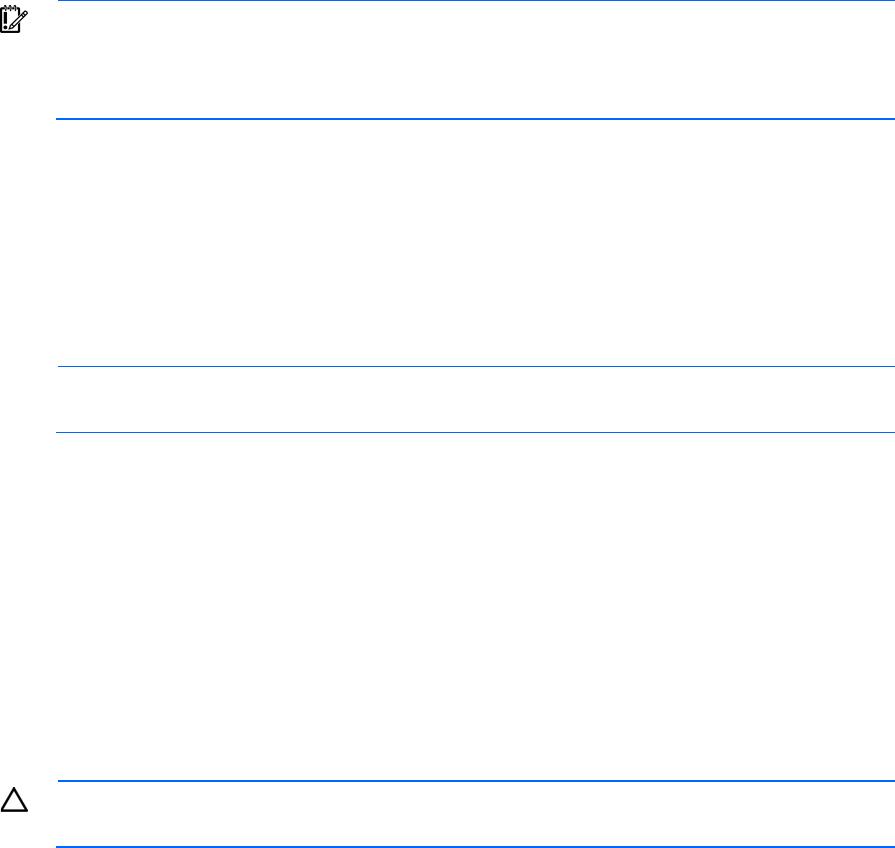
Installation and configuration 27
2.
At the prompt, enter admin. The HP UPS Network Module Configuration Menu appears.
Use the HP UPS Network Module Configuration Menu to configure the minimum settings required to
access the UPS Network Module remotely.
IMPORTANT: The IP address assigned to the UPS Network Module must be fixed. If the IP
address changes:
• The HPPP Client loses communication with the UPS Network Module.
• You can lose track of the UPS Network Module URL.
3. If your network is configured with a DHCP server, the network settings are automatically assigned. To
view the settings:
a. On the Main menu, enter 2 to display the Network Configuration submenu.
b. Enter 1 to view the network settings.
c. Record the IP address.
d. Enter 0 to return to the Main menu.
e. Enter 0 to exit the Configuration Menu. The UPS Network Module is operational.
NOTE:
You can configure the DHCP server to permanently assign the same IP address for each
UPS Network Module using the MAC address of the card.
4. If your network is not configured with a DHCP server:
a. On the Main menu, enter 2 to display the Network Configuration submenu.
b. Enter 2 to modify the network settings.
c. Follow the on-screen instructions to enter the static IP parameters. A Done message appears when
the parameters are saved.
d. Enter 0 to return to the Main menu.
e. Enter 1 to reset the UPS Network Module, and then enter 2 to restart the UPS Network Module with
the new IP settings.
Accessing the web interface
CAUTION: It is highly recommended that browser access to the UPS Network Module is isolated
from outside access using a firewall or isolated network.
1. On a network computer, launch a supported browser. The browser window appears.
2. In the URL field, enter:
http://xxx.xxx.xxx.xxx
-or-
https://xxx.xxx.xxx.xxx
where xxx.xxx.xxx.xxx is the static IP address of the UPS Network Module. The login screen appears.
3. Enter the user name in the User Name field. The default user name is admin.
4. Enter the password in the Password field. The default password is admin.