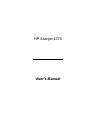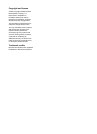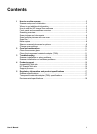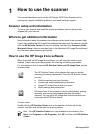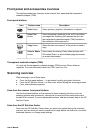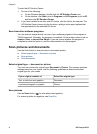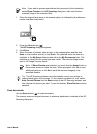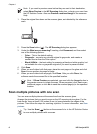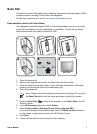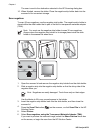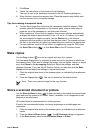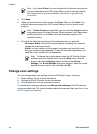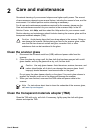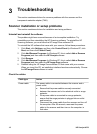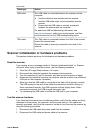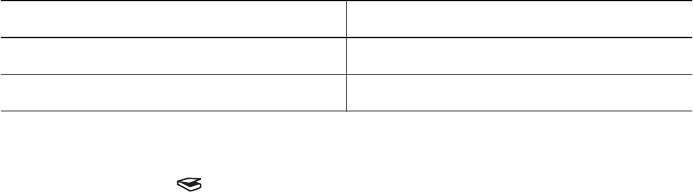
To start the HP Solution Center:
1. Do one of the following:
a. On the Windows desktop, double-click the HP Solution Center icon.
b. On the taskbar, click Start, point to Programs or All Programs, point to HP,
and then click HP Solution Center.
2. If you have installed more than one HP device, click the tab for the scanner. The
HP Solution Center shows only the functions, settings, and support options that
are appropriate for the selected HP device.
Scan from other software programs
You can scan an image directly into one of your software programs if the program is
TWAIN compliant. Generally, the program is compliant if it has a menu option such as
Acquire, Scan, or Import New Object. If you are unsure whether the program is
compliant or what the option is, see the documentation for that program.
Scan pictures and documents
Use the Scan button to scan pictures or documents quickly.
● Select original type — document or picture
● Scan pictures
● Scan documents
Select original type — document or picture
You have two choices for original type: Document or Picture. The scanner optimizes
settings based on your choice. Use the following guidelines to determine the best
original type for your needs.
If your original consists of
Select this original type
Text, or both text and graphics Document
A printed photograph or graphic Picture
Scan pictures
Use the Scan button ( ) to scan photos and graphics.
For scanning slides or negatives, see Scan film.
Chapter 1
4 HP Scanjet 4370