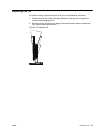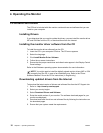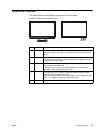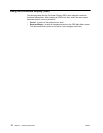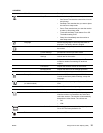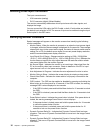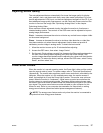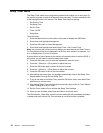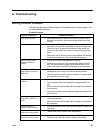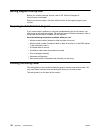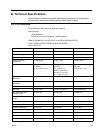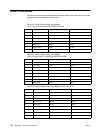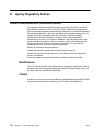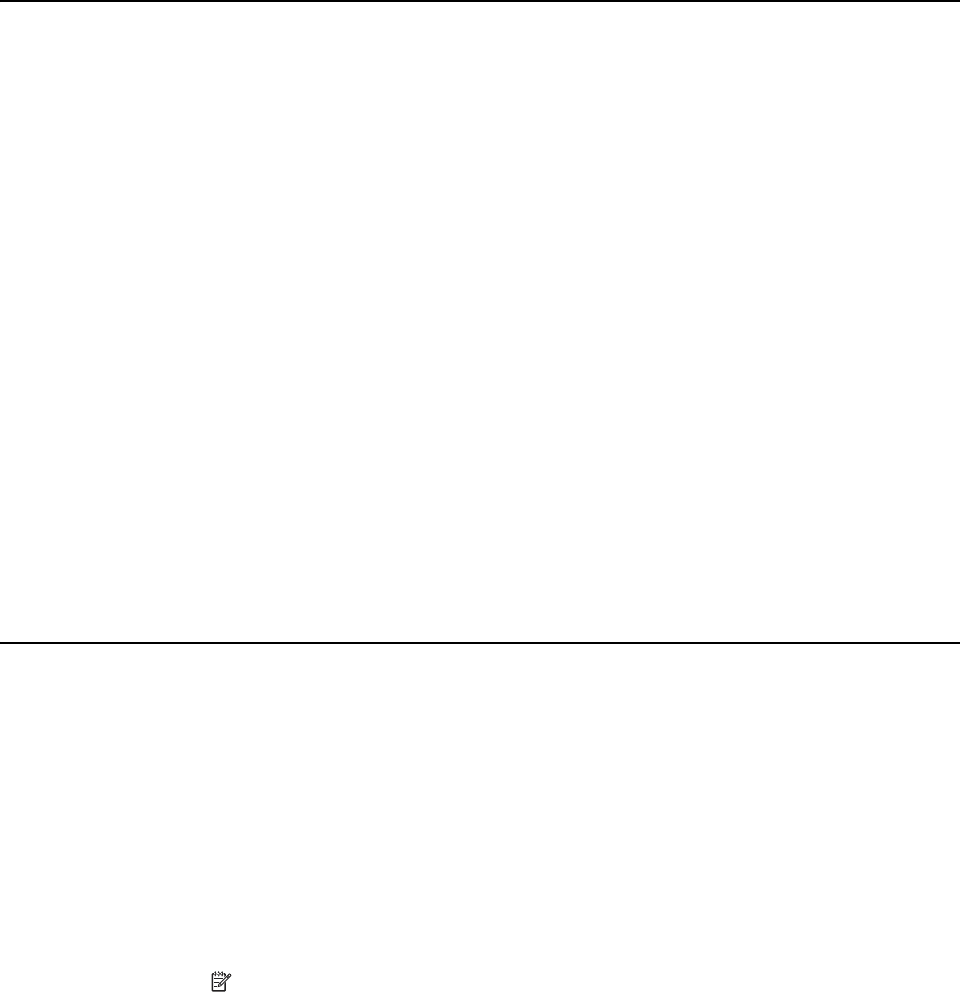
ENWW Adjusting Screen Quality 17
Adjusting Screen Quality
The auto adjustment feature automatically fine-tunes the image quality for display
size, position, clock, and phase each time a new video mode is displayed. For more
precise adjustments of VGA input, run the Auto Adjustment software on the CD. If you
want additional image quality improvement, use the Clock and Phase controls of the
monitor to fine tune the image. See "Optimizing Analog Video" in this chapter.
Optimizing Analog Video
Some monitors contain advanced circuitry that allow the monitor to function as a
standard analog monitor. Two controls in the OSD menu can be adjusted to improve
analog image performance:
Clock - Increase or decrease the value to minimize any vertical bars or stripes visible
on the screen background.
Phase - Increase or decrease the value to minimize video distortion or video jitter.
Use these controls only when the auto adjustment function does not provide a
satisfactory monitor image in analog mode. To obtain the best results:
1. Allow the monitor to warm up for 30 minutes before adjusting.
2. Access the OSD menu, then select Image Control.
3. Set the main Clock settings correctly first, because the Phase settings depend on
the main Clock settings.When adjusting the Clock and Phase values, if the
monitor images become distorted,continue adjusting the values until the distortion
disappears. To restore the factory settings, access the OSD menu, select Factory
Reset , and then select Yes .
Power-Saver Feature
When the monitor is in normal operating mode, the Power light is blue and the monitor
uses the normal watts of power. For power usage, refer to "Technical Specifications"
(Appendix B). The monitor also supports a power-saver mode that is controlled by the
computer. When the monitor is in the reduced-power state, the monitor screen is
blank, the backlight is off, and the Power light is amber. The monitor uses minimum
power. When the monitor is "awakened," a brief warm-up period occurs before the
monitor returns to normal operating mode. The energy-saving reduced power state
activates if the monitor does not detect either the horizontal sync signal or the vertical
sync signal. The power-saver feature must be activated on your computer for this
feature to work. Refer to your computer documentation for instructions on setting
energy-saver features (sometimes called power-management features).
NOTE: The energy-saver feature works only when the monitor is connected to
computers that have energy-saver features.