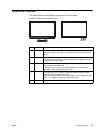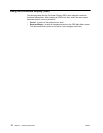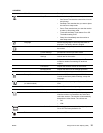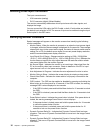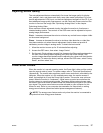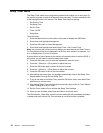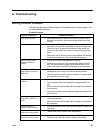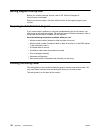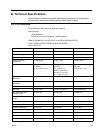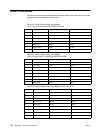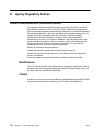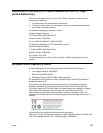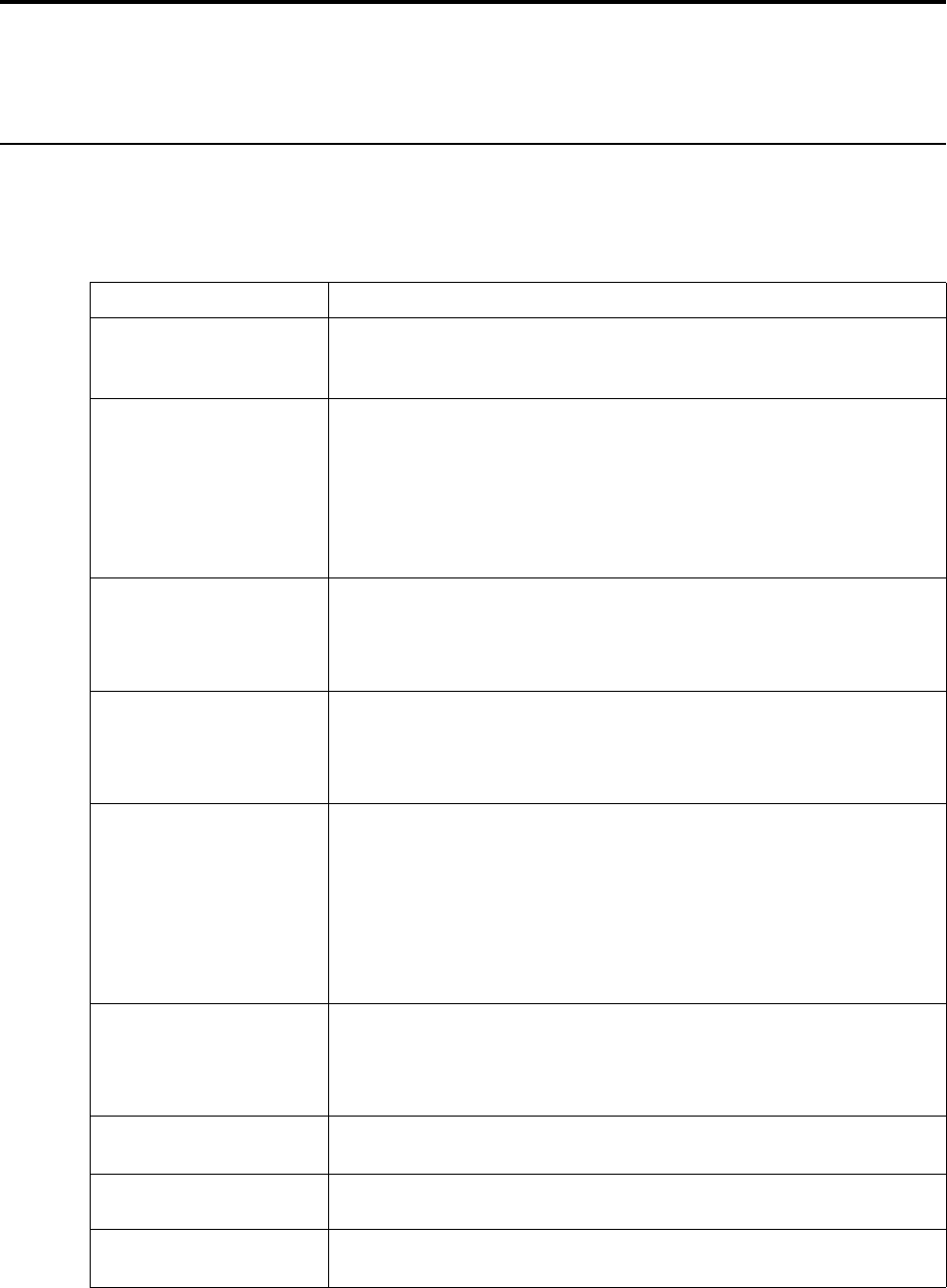
ENWW 19
A. Troubleshooting
Solving Common Problems
The following table lists possible problems, the possible cause of each problem, and
the recommended solutions:
Problem Solution
Problem & Question Possible Solutions
Power LED Is Not ON
• Make sure the power button is ON and the Power Cord is
properly connected to a grounded power outlet and to the
monitor.
No Plug & Play
• In order for the Plug & Play feature of the monitor to work,
you need a Plug & Play compatible computer & video card.
Check with your computer manufacturer. Also check the
monitor's video cable and make sure none of the pins are
bent.
• Make sure the HP Monitor Drivers are installed (HP Monitor
Drivers are available at : http://www.hp.com/support)
Picture Is Fuzzy & Has
Ghosting Shadowing
Problem
• Adjust the Contrast and Brightness Controls.
• Make sure you are not using an extension cable or switch
box. We recommend plugging the monitor directly to the
video card output connector on the back of your computer.
Picture Bounces, Flickers Or
Wave Pattern Is Present In
The Picture
• Move electrical devices that may cause electrical
interference as far away from the monitor as possible.
• Use the maximum refresh rate your monitor is capable of at
the resolution your are using.
Monitor Is Stuck In Active
Off-Mode
• The Computer Power Switch should be in the ON position.
• The Computer Video Card should be snugly seated in its
slot.
• Make sure the monitor's video cable is properly connected to
the computer.
• Inspect the monitor's video cable and make sure none of the
pins are bent.
Missing one of the primary
colors (RED, GREEN, or
BLUE)
• Inspect the monitor's video cable and make sure that none
of the pins are bent.
• Make sure the monitor's video cable is properly connected to
the computer.
Screen image is not
centered or sized properly
• Adjust Horizontal Position and Vertical Position or press hot-
key (OK).
Picture has color defects
(white does not look white)
• Adjust RGB color or select color temperature
Horizontal or vertical
disturbances on the screen
• Use Windows shut-down mode. Adjust CLOCK and Clock
Phase or press the OK button to display ideal setting