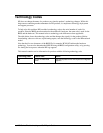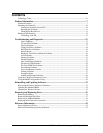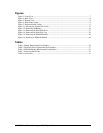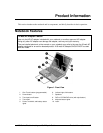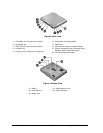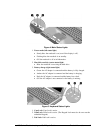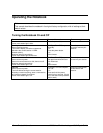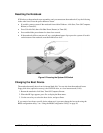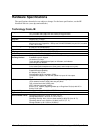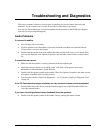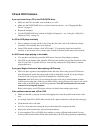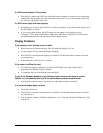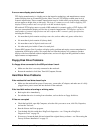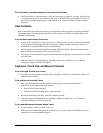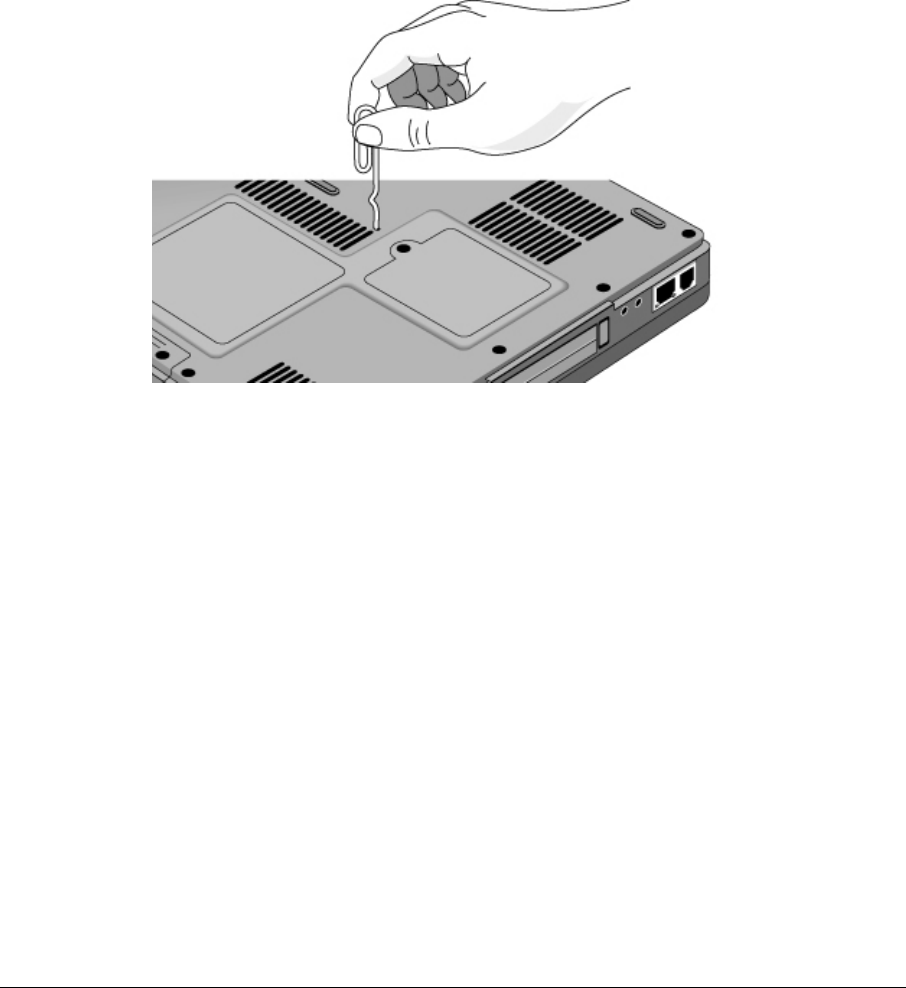
ze1000 Series Troubleshooting and Self-Repair Guide Product Information 11
Resetting the Notebook
If Windows or the notebook stops responding, and you cannot turn the notebook off, try the following
in the order listed. Press the power button to restart.
• If possible, restart or turn off the notebook from within Windows: click Start, Turn Off Computer,
Restart (or Turn Off).
• Press Ctrl+Alt+Del, then click Shut Down, Restart (or Turn Off).
• Press and hold the power button for about four seconds.
• If the notebook still does not turn off, use a straightened paper clip to press the system-off switch
on the bottom of the notebook, near the RAM access door.
Figure 6. Pressing the System-Off Switch
Changing the Boot Device
The notebook normally boots from its internal hard disk. You can also boot the notebook from a
floppy disk drive (optional accessory), the CD/DVD drive, or a local area network (LAN).
1. Restart the notebook: click Start, Turn Off Computer, Restart.
2. When the HP logo appears, press Esc to display the Boot menu.
3. Use the arrow keys to select the boot device, and press Enter.
If you want to boot from a specific device whenever it is present, change the boot order using the
BIOS configuration utility—see “Using the BIOS Configuration Utility” on page 30.