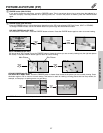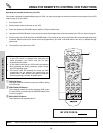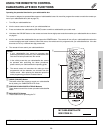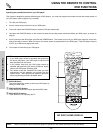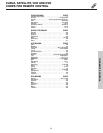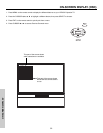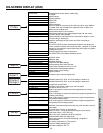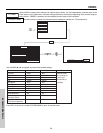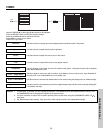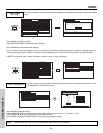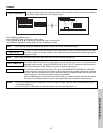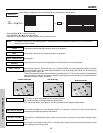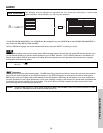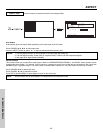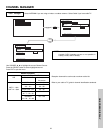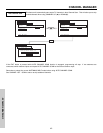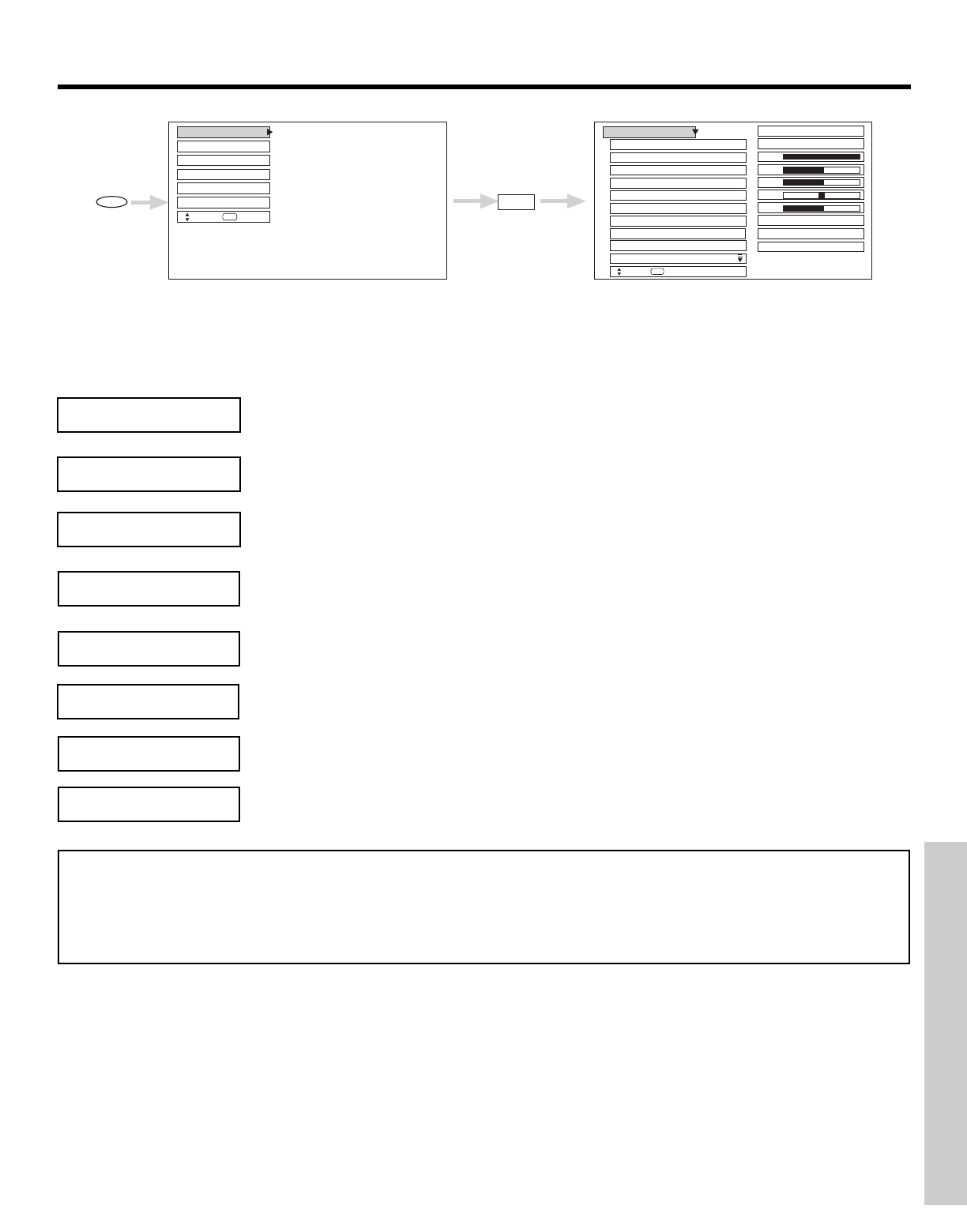
VIDEO
35
ON-SCREEN DISPLAY
Use this function to change the contr
ast between black and white levels in the picture.
Use the CURSOR ̆ or ̄ to highlight the function to be adjusted.
Press the SELECT b
utton to select the function settings.
Press the CURSOR
̇ or ̈ to adjust the function.
Press MENU to return to main menu.
Press EXIT to quit menu.
Use this function to adjust the level of color in the picture.
Use this function to adjust overall picture brightness.
Set this to High for cooler color with more blue, set to Medium for more natural color, set to Standard for
accurate color or set to Black/White for more reddish color.
Contrast
Color
Brightness
Color Temperature
NOTES: 1. If CONTRAST is selected, you are adjusting CONTRAST. The additional menu items BRIGHTNESS, COLOR, TINT,
and SHARPNESS can be selected and adjusted in the same manner
.
2.
It ma
y be necessar
y to adjust
TINT to obtain optim
um picture quality when using the COMPONENT
VIDEO
Y- P
B
P
R
input jacks.
3.
Ant A/Ant B share
Video settings
. Also, each of the video inputs have their own independent settings.
Use this function to adjust flesh tones so they appear natural.
Tint
Use this function to adjust the amount of fine detail in the picture. Sharpness function will be disabled
when Noise Reduction is ON.
Sharpness
Use this function to automatically enhance the edges betw
een light and dar
k areas using the settings Off
,
Low, Middle, and High.
Edge Enhancement
Color
Brightness
Contrast
Picture Mode
Video
Move
SEL
Return
Color Temperature
Sharpness
Tint
Reset Video Settings
Edge Enhancement
Setup
Locks
Aspect
Audio
Video
Move
SEL
Sel
Black Enhancement
Chan. Manager
100%
50%
50%
50%
High
ANT A/B
Middle
High
Day Night
MENU
SELECT
Use this function to enhance the shadow detail in dark scenes using the settings off, low, middle and high.
Black Enhancement