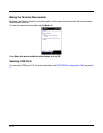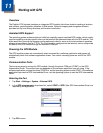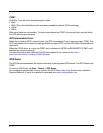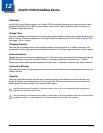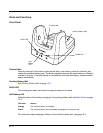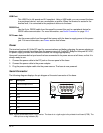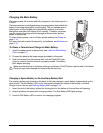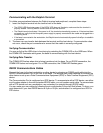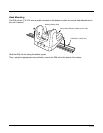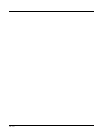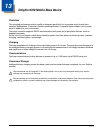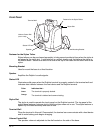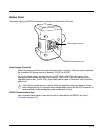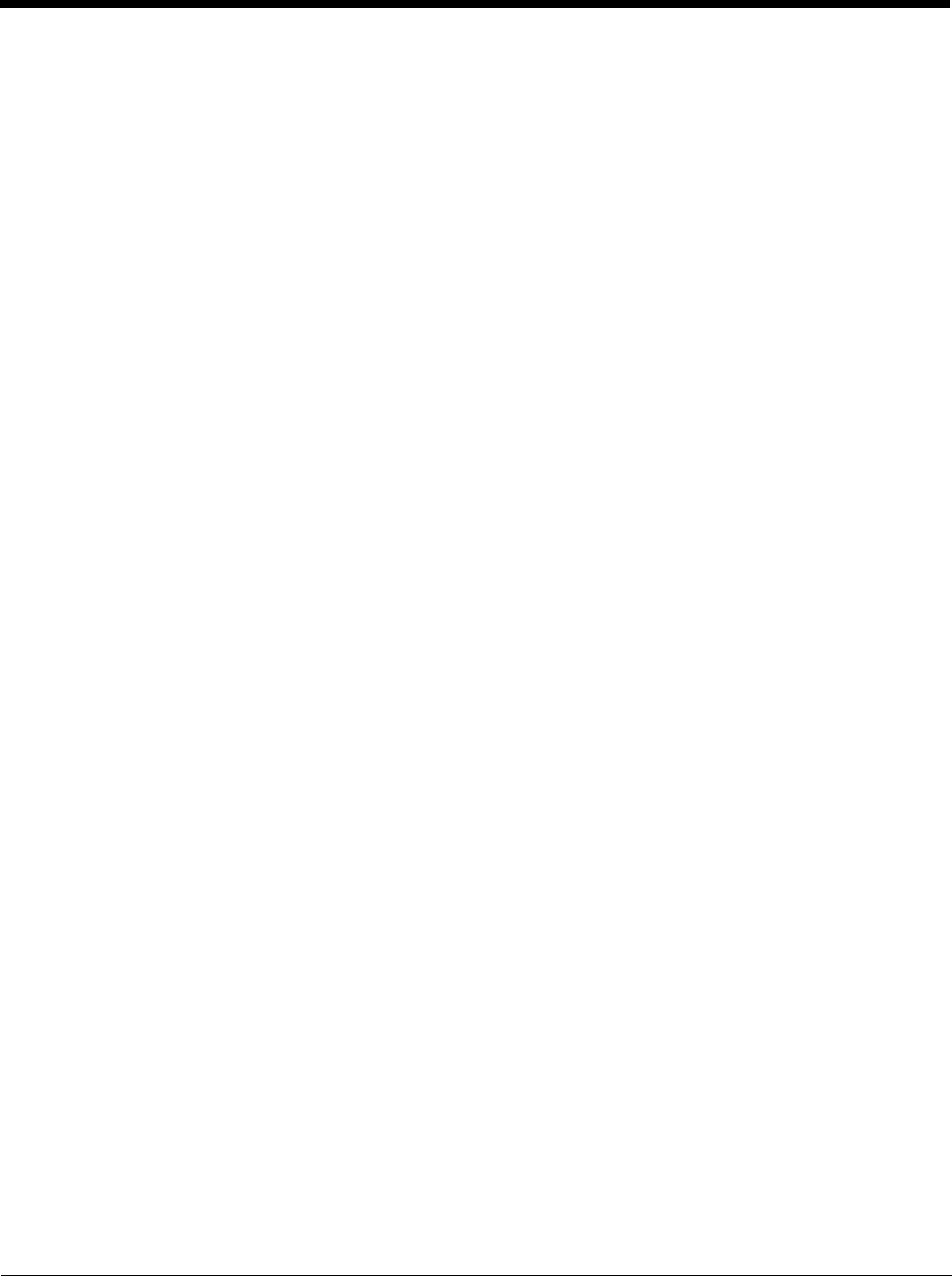
12 - 6
Communication
USB
Dolphin terminals support USB communications out of the box.
The base also supports USB communications via the USB port located on the back. The base
acts as a USB device by interfacing the USB signals of the Dolphin terminal to the USB of the
host workstation. Using a standard USB cable, the base’s USB interface allows the Dolphin
terminal to communicate with a workstation.
RS232
The base supports RS232 communications via the RS232 Communications Port located on
the back of the device. This port enables the Dolphin terminal to communicate to a workstation,
modem, or any RS232 device using a standard serial cable and communications software.
Requirements
• A base powered by a power cable and power adapter cable
• For RS232 communications, a serial cable
• For USB communications, a USB cable
• ActiveSync v4.5 or above on the host workstation
• W i n d o w s
®
98 Second Edition*, Windows
®
Me, Windows
®
2000, Windows
®
NT (4.0 SP6 or higher), or
Windows
®
XP on the host workstation.
Connecting the Communication Cables
Note: You must be using ActiveSync 4.5 or higher.
1. Plug in the power supply and connect it to the back of the base.
2. Plug the USB or the RS232 communication cable into the back of the base.
3. Connect the communication cable into the back of the workstation.
4. At this point, the hardware is installed and operating.
You may need to reboot your workstation to complete the installation process.
Establishing Communication
USB or RS232 communication with the terminal is usually auto-detected and configured by ActiveSync
based on the communication cable. If you are using a USB cable to connect to the workstation,
ActiveSync will usually set up a USB connection. If you are using an RS232 cable, ActiveSync will usually
set up an RS232 connection.
For more details, see ActiveSync Communication on page 8-8.