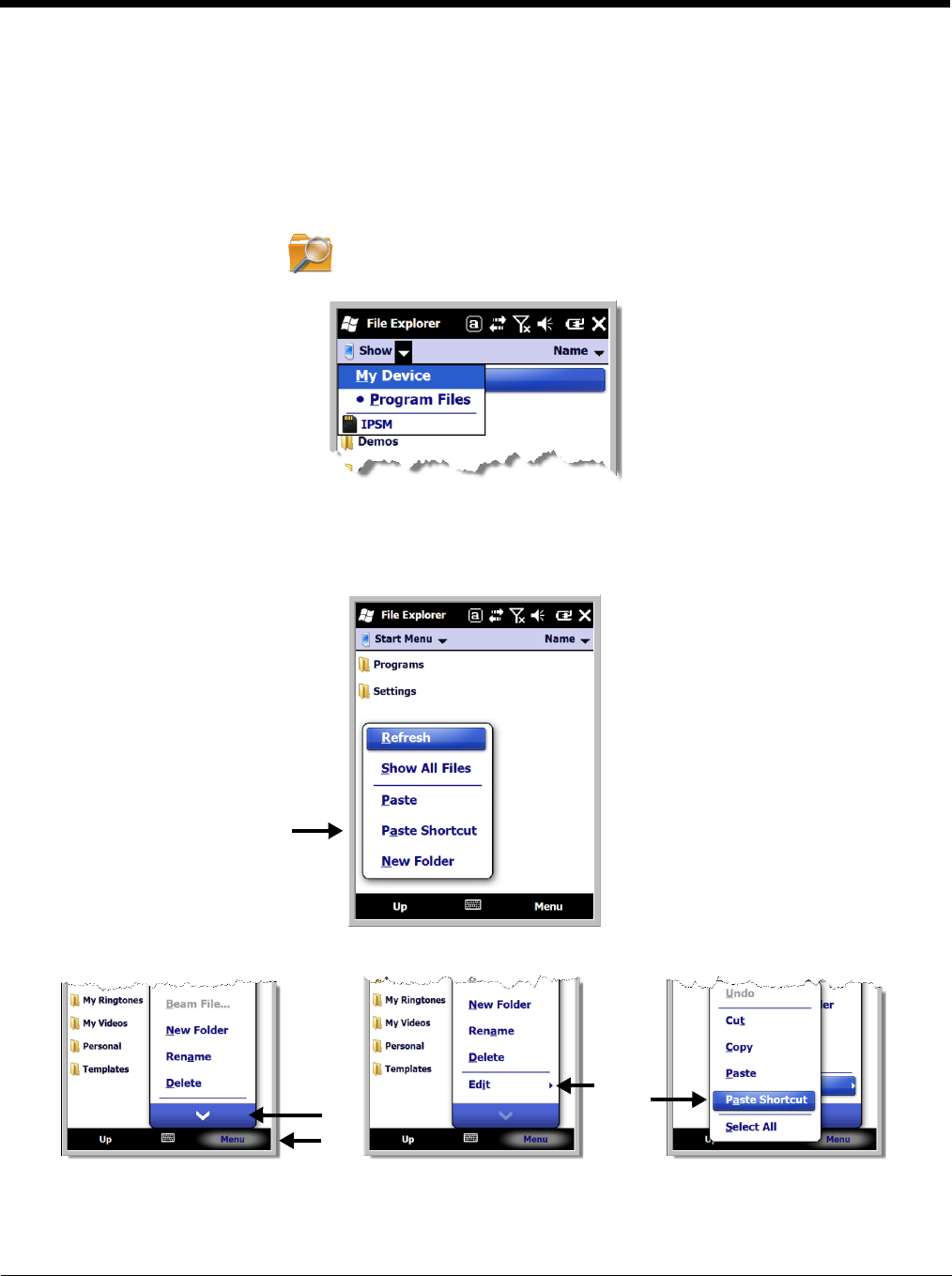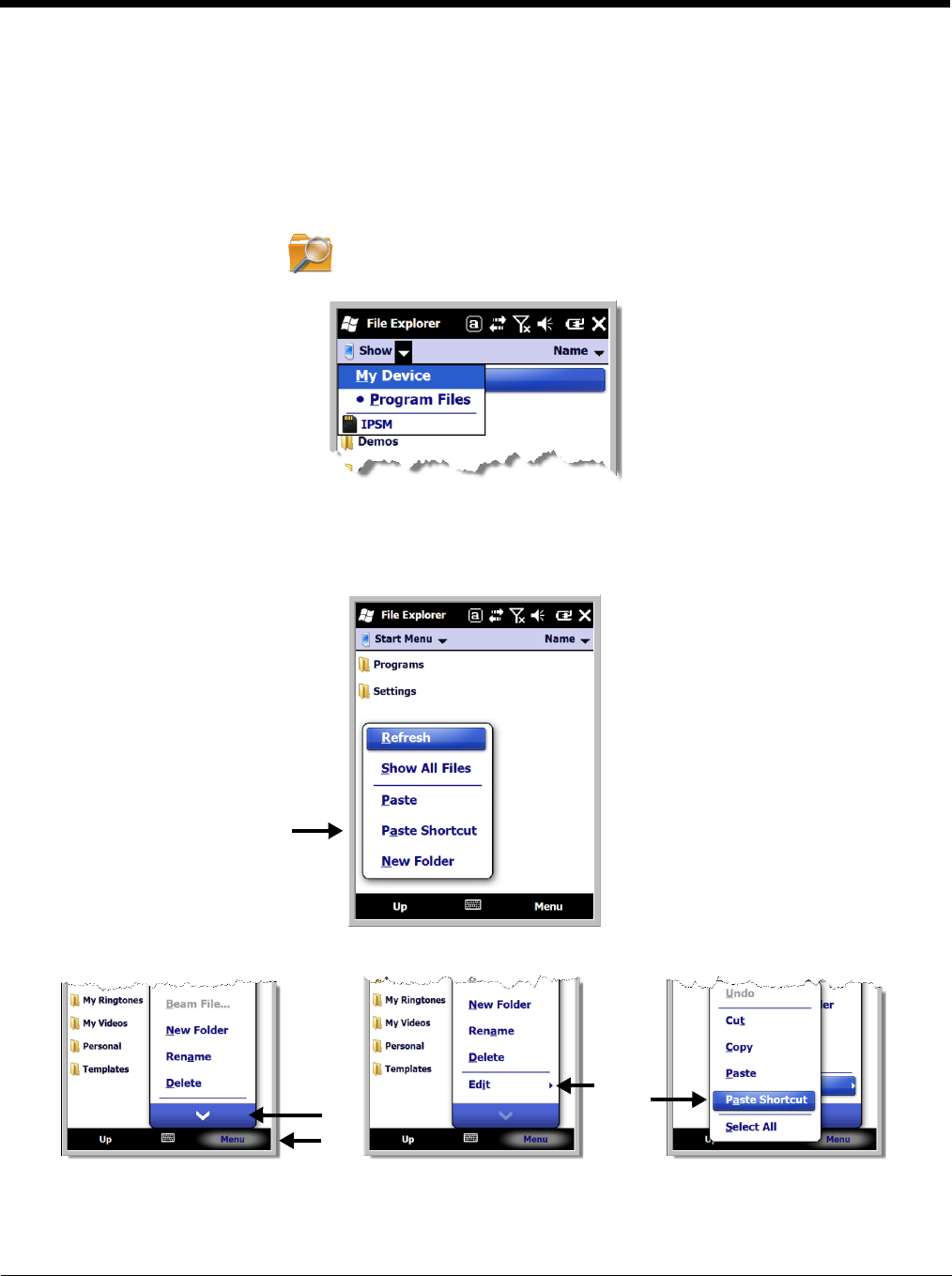
7 - 6
Using File Explorer
If you do not see the program listed, you can either use File Explorer to move the program or ActiveSync
on the workstation to create a shortcut to the program and place the shortcut in the Start Menu folder.
Note: We recommend that you Copy and Paste Shortcut so that you do not alter your program configurations by
accident. Using Copy and Paste Shortcut (as opposed to Cut and Paste) ensures that the program files
remain where they need to be for the system to find them to perform system functions.
1. Tap Start > File Explorer , and navigate to the program (My Device > Program Files).
2. Tap and hold on the program, then tap Copy on the pop-up menu.
3. Navigate to the Windows folder and open the Start Menu (My Device > Windows > Start Menu),
tap and hold a blank area of the window, and tap Paste Shortcut on the pop-up menu.
Note: If there is no blank space available in the window, tap on
Menu
>
Edit
>
Paste Shortcut
.
4. Tap the Start menu to verify that the program now appears on it.