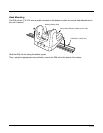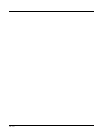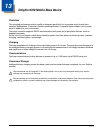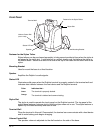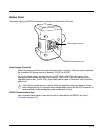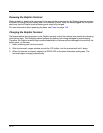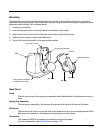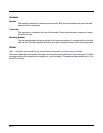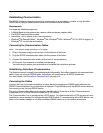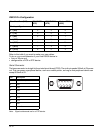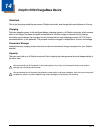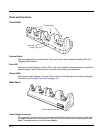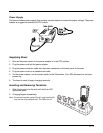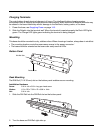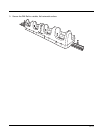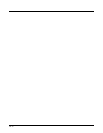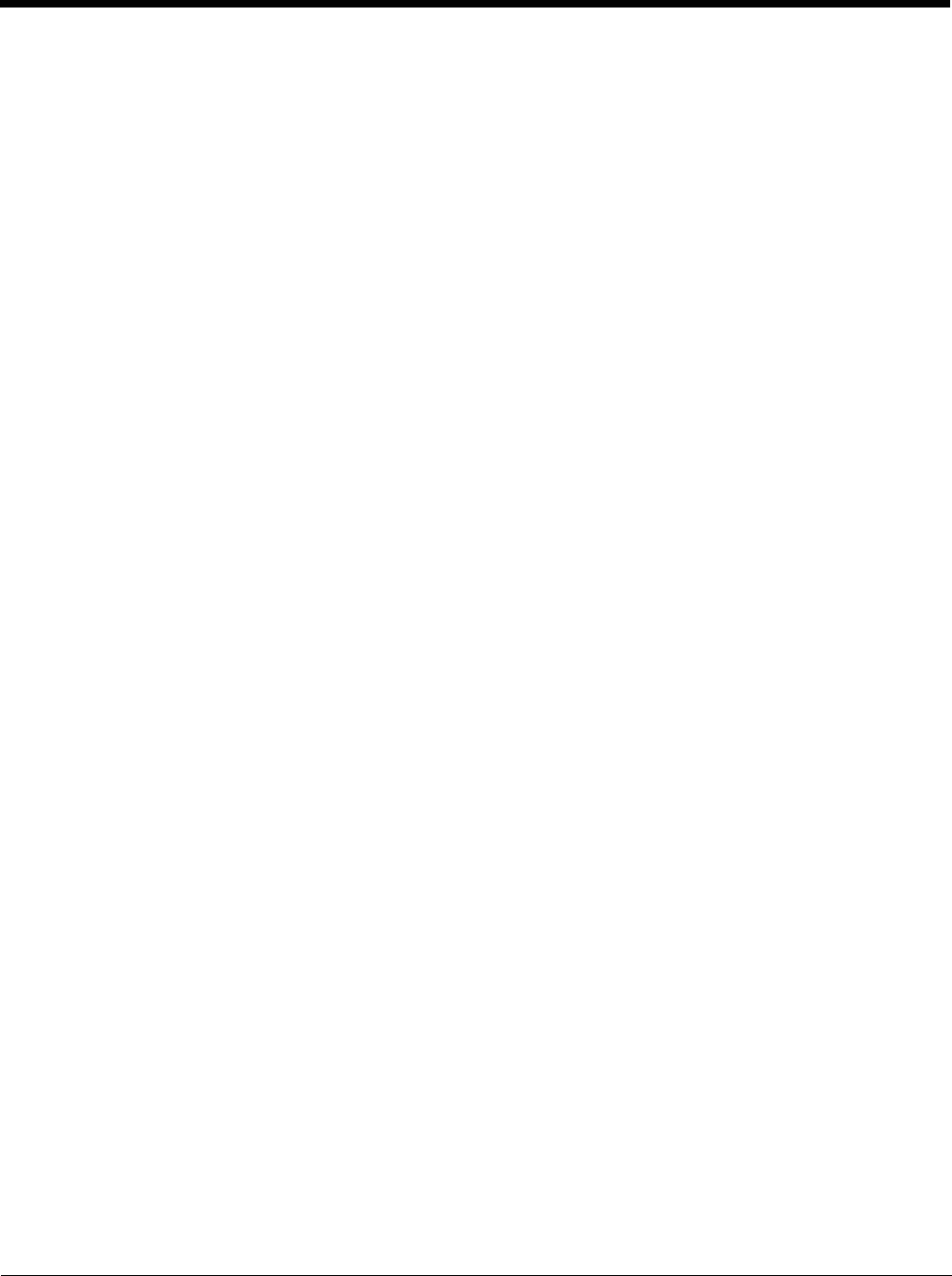
13 - 7
Establishing Communication
The RS232 interface allows the terminal to communicate to a workstation, modem, or any standard
RS232 device using a standard serial cable and communications software.
Requirements
You need the following equipment:
• A Mobile Base device powered by a power cable and power adapter cable
• The RS232 communications cable
• ActiveSync v4.5 or above on the host workstation
• W i n d o w s
®
98 Second Edition*, Windows
®
Me, Windows
®
2000, Windows
®
NT (4.0 SP6 or higher), or
Windows
®
XP on the host workstation
Connecting the Communication Cables
Note: You must be using ActiveSync 4.5 or higher.
1. Plug in the power supply and connect it to the bottom of the base.
2. Plug the RS232 communication cable into the bottom of the base.
3. Connect the communication cable into the back of the workstation.
4. At this point, the hardware is installed and operating.
You may need to reboot your workstation to complete the installation process.
Establishing ActiveSync Communication
The Dolphin terminal is usually auto-detected and configured by ActiveSync based on the communication
cable. If you are using an RS232 cable, ActiveSync will usually set up an RS232 connection.
For more details, see ActiveSync Communication on page 8-8.
Connecting the Cables
Connect the base to the host workstation or other device by plugging an RS232 serial cable into the
RS232 Communications Port on the bottom of the base. Plug the other end of the RS232 serial cable into
the correct port on the host RS232 device.
The wiring of your cable depends on whether the other device is set up as a Data Communications
Equipment (DCE) or Data Terminal Equipment (DTE) device.
The Communication Port is configured as a DCE device. To communicate with a DTE device such as a
workstation, use a standard (or straight-through) RS232 cable. To communicate with a DCE device, use
either a null modem adapter in line with a standard RS232 cable, or a null-modem serial cable.