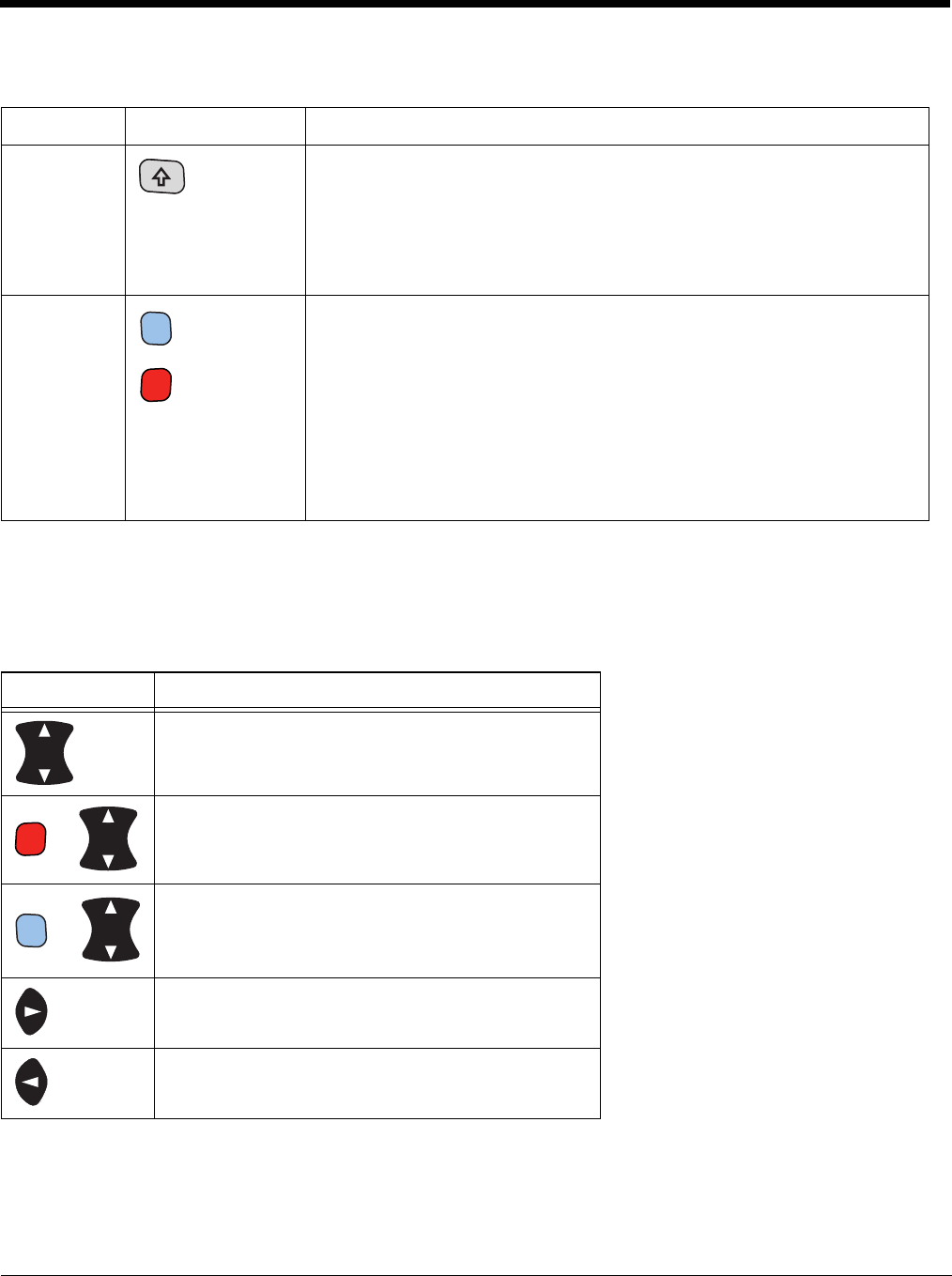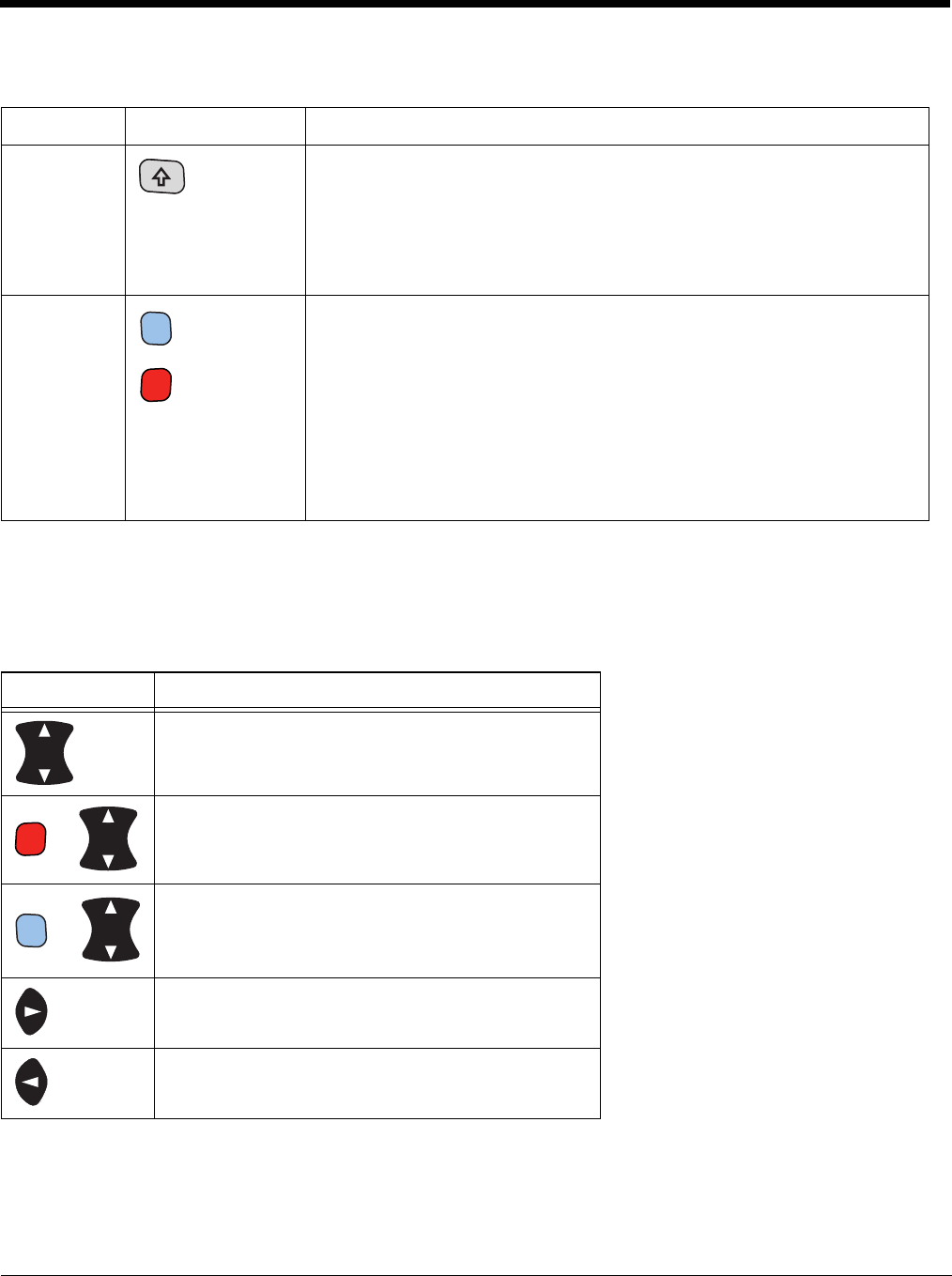
6 - 3
Using the Modifier Keys
Using the Navigation Keys
Located in the center of each keyboard for easy access with either hand, the navigation keys navigate
the cursor through application screens.
Note: Additional functionality varies according to the application in use.
Name Key Function
Shift The shift key modifies only the next key pressed; it must be pressed
before each key you wish to modify. Shift toggles the keyboard between
uppercase alphabet mode and lowercase alphabet mode.
Press the shift key twice to toggle Caps Lock on and off. When Caps
Lock is toggled on, characters are uppercase; when toggled off,
characters are lowercase.
Blue and
Red
The blue and red keys are used in combination with other keys to type
special characters and perform system functions. Each key modifies only
the next key pressed.
Each keyboard is color-coded to indicate the character typed or function
performed when specific keys are pressed immediately after the blue or
red modifier key.
Press the blue key twice to toggle the modifier key on or off. When the
modifier key is toggled on, you can enter multiple blue characters or
functions without having to press the modifier key before each key input.
Key Function
Moves the cursor up one row or line.
OR
Moves the cursor down one row or line.
&
Moves the cursor up one page.
OR
Moves the cursor down one page.
&
Raises the volume.
OR
Lowers the volume.
Moves the cursor one character to the right.
Moves the cursor one character to the left.