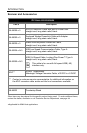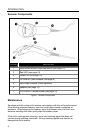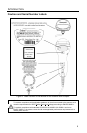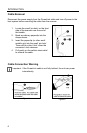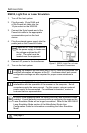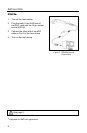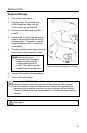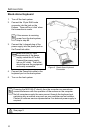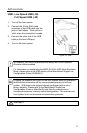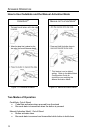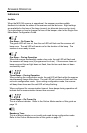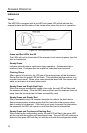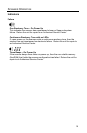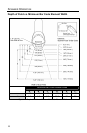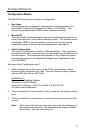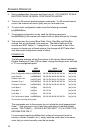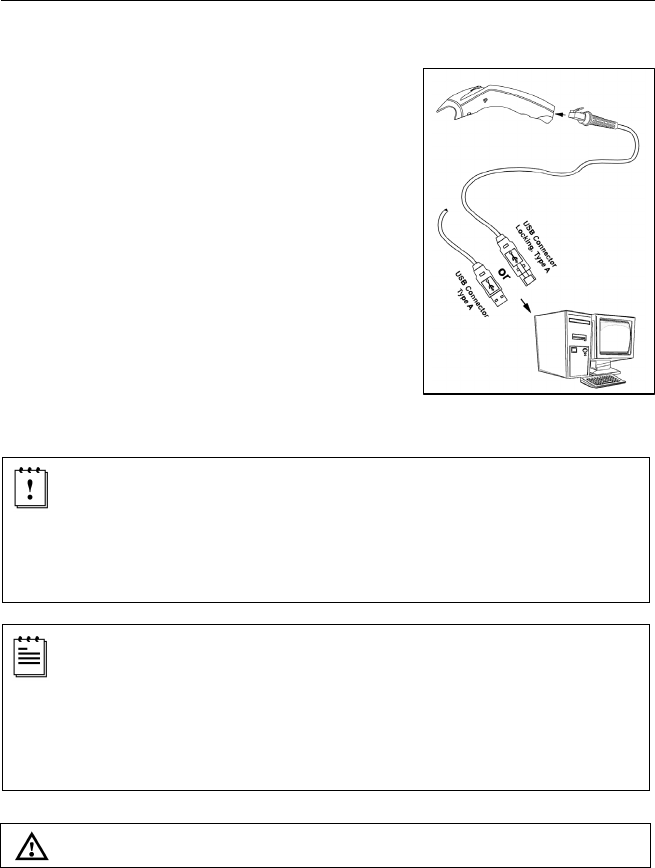
11
Figure 10. USB
INSTALLATION
USB: Low Speed USB (-38)
Full
Speed USB (-40)
1. Turn off the host system.
2. Connect the 10-pin RJ45 male
connector of the USB cable into the
jack on the Eclipse. There will be a
‘click’ when the connection is made.
3. Connect the other end of the USB
cable to the host USB port.
4. Turn on the host system.
As a default, the MS5145-38 leaves the factory with USB Keyboard
Emulation Mode enabled.
For information on configuring the MS5145-38 for USB Serial Emulation
Mode, please refer to the USB section of the MetroSelect Single-Line
Configuration Guide (00-02544X).
Plugging the scanner into a port on the host system does not guarantee
that scanned information will be communicated properly to the host
system. All Eclipse’s are shipped already configured with a set of
factory defaults. Please refer to the MetroSelect Single-Line
Configuration Guide or MetroSet2’s help files for instructions on
changing the scanner’s factory default configuration. The scanner and
host system must use the same communication protocols.
See page 5.