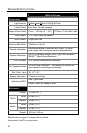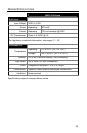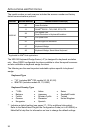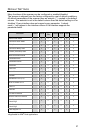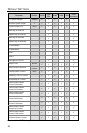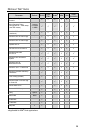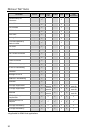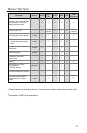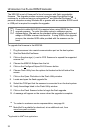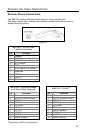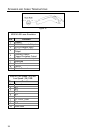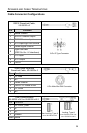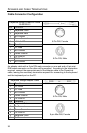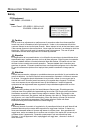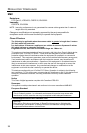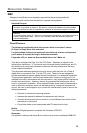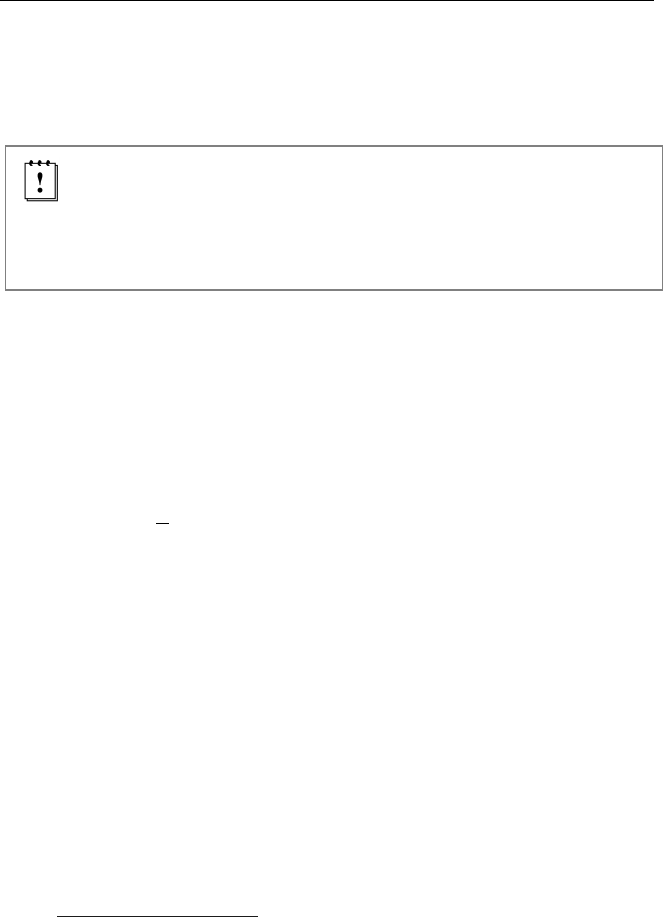
32
UPGRADING THE FLASH ROM FIRMWARE
The MS5145 is part of Honeywell’s line of scanners with flash upgradeable
firmware. The upgrade process requires a new firmware file supplied to the
customer by a customer service representative
and MetroSet2 software
. A
personal computer running Windows 95 or greater with an available RS232 serial
or USB port is required to complete the upgrade.
PowerLink cable #54-54014 is required when using RS232 for the
upgrade process. To order this cable contact a customer service
representative. Do not use the standard cable supplied with keyboard
wedge or RS485
S
scanner interface kits. If using USB for the upgrade
process, the standard USB cable provided with the scanner can be
used.
To upgrade the firmware in the MS5145:
1. Plug the scanner into a serial communication port on the host system.
2. Start the MetroSet2 software.
3. Click on the plus sign (+) next to POS Scanners to expand the supported
scanner list.
4. Choose the MS5145 Eclipse from the list.
5. Click on the C
onfigure Eclipse/5145 Scanner button.
6. Choose Flash Utility from the options list located on the left side of the
screen.
7. Click on the Open File button in the Flash Utility window.
8. Locate and open the flash upgrade file.
9. Select the COM port that the scanner is connected to on the host system.
10. Verify the settings listed in the Flash Utility window.
11. Click on the Flash Scanner button to begin the flash upgrade.
12. A message will appear on the screen when the upgrade is complete.
To contact a customer service representative, see page 44.
MetroSet2 is available for download, at no additional cost, from
www.honeywell.com/aidc
.
S
Applicable for IBM
®
Host applications.