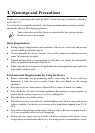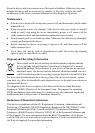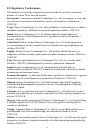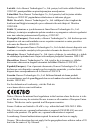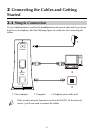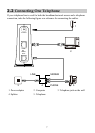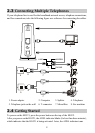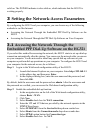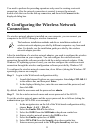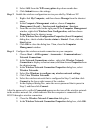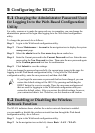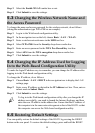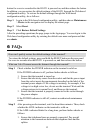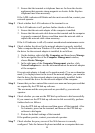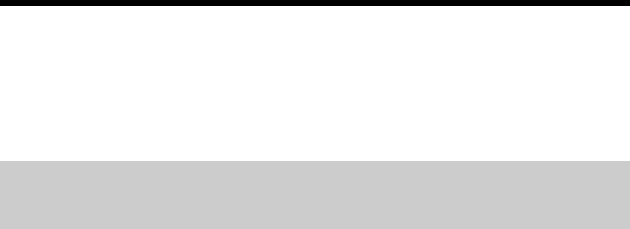
9
solid on. The POWER indicator is also solid on, which indicates that the HG521 is
working properly.
3 Setting the Network-Access Parameters
By configuring the HG521 and your computer, you can choose any of the following
methods to surf the Internet:
z
Accessing the Network Through the Embedded PPP Dial-Up Software on the
HG521
z
Accessing the Network Through the PPP Dial-Up Software on Your Computer
3.1
Accessing the Network Through the
Embedded PPP Dial-Up Software on the HG521
If you select this method for accessing the network, the HG521 starts to set up a dial-up
connection automatically after the startup. You can access the network after you power
on your computer. You do not need to install any special dial-up software on your
computer or perform dial-up operations on your computer. To configure the HG521 and
your computer for the network access, do as follows:
Step 1
Log in to the Web-based configuration utility of the HG521.
1. Launch the Internet Explorer on your computer. Enter http://192.168.1.1
in the address bar, and then press Enter.
2. In the displayed dialog box, enter the user name and the password, and
then click OK.
By default, both the user name and the password are admin. After the user name and
the password are verified, you can access the Web-based configuration utility.
Step 2
Enable the embedded dial-up function.
1. In the navigation tree on the left of the Web-based configuration utility,
choose Basic > WAN.
2. Click New.
3. Select Enable check box for WAN connection.
4. Enter the VPI and VCI that are provided by the network operator in the
VPI/VCI text boxes.
5. Select INTERNET from the Service list drop-down combo box.
6. Select Route from the Connection mode drop-down combo box.
7. Select PPPoE option button for Connection type.
8. Select Enable check box for NAT.