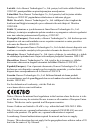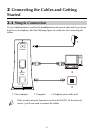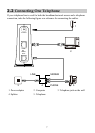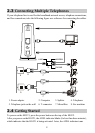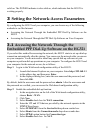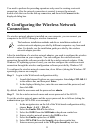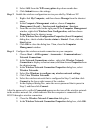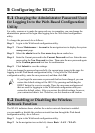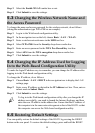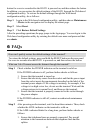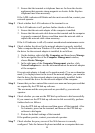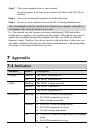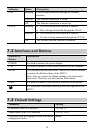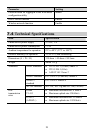13
5 Configuring the HG521
5.1
Changing the Administrator Password Used
for Logging In to the Web-Based Configuration
Utility
For safety reasons or to make the password easy to remember, you can change the
administrator password for login after logging in to the Web-based configuration
utility.
To change the password, do as follows:
Step 1
Log in to the Web-based configuration utility.
Step 2
Choose
Maintenance
>
Account
in the navigation tree to display the system
management page.
Step 3
Select the
admin
from the
User name
drop-down combo box.
Step 4
Enter the Current password in the
Current Password
text box. Enter the new
password in the
New Password
text box. Then enter the new password again
in the
Confirm password
text box for confirmation.
Step 5
Click
Submit
to save the settings.
After you change the password successfully, the current page jumps to the page for
logging in to the Web-based configuration utility. To log in to the Web-based
configuration utility, enter the new password, and then click OK.
If you forget the user name or password that has been changed, you can
restore the default settings of the HG521 by pressing and holding the
RESET button for over six seconds. Then, the user name and password
that are used for logging in to the Web-based configuration utility are
restored to default values. After you restore the default settings, however,
your customized data is lost. Therefore, use this function with caution.
5.2
Enabling or Disabling the Wireless
Network Function
The WLAN indicator shows whether the wireless network function is enabled.
you can enable or disable the wireless network function through the Web-based
configuration utility, do as follows:
Step 1
Log in to the Web-based configuration utility.
Step 2
In the navigation tree on the left, choose
Basic
>
LAN
>
WLAN
.