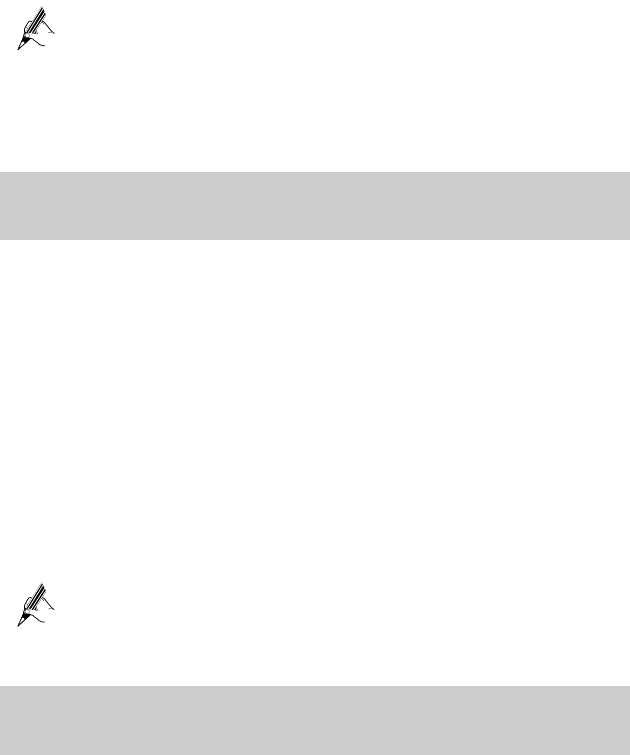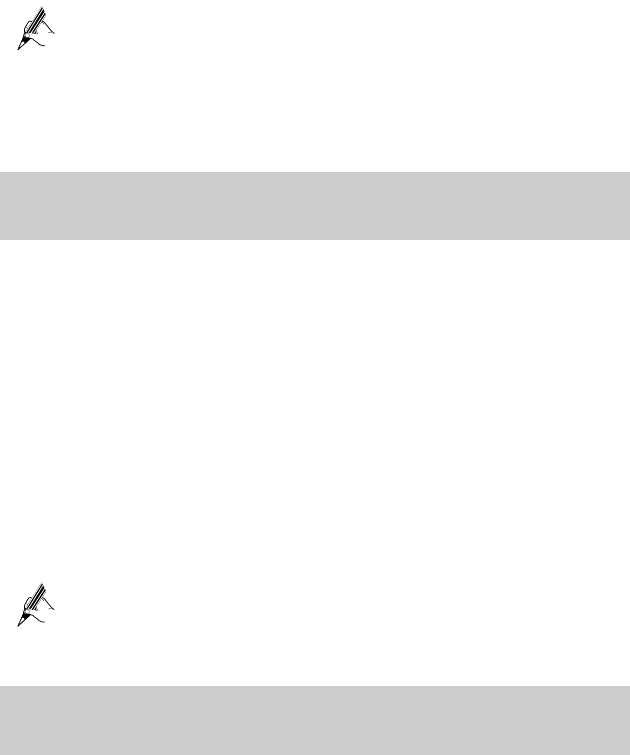
Step 5
Click
Submit
.
After you change the password successfully, the current page jumps to the page for
logging in to the Web-based configuration utility. To log in to the Web-based
configuration utility, enter the new password, and then click OK.
r,
your customized data is lost. Therefore, use this function with caution.
If you forget the user name or password that has been changed, you can
restore the default settings of the HG532 by pressing and holding the
RESET button for over six seconds. Then, the user name and password
that are used for logging in to the Web-based configuration utility are
restored to default values. After you restore the default settings, howeve
5.2
sabling the Wireless Enabling or Di
Network Function
You can quickly enable or disable the wireless network function by pressing the
WLAN button on the HG532. To enable the wireless network function, press and hold
the WLAN button for over one second, and then release the button. You can disable the
wireless network function in the same
way. The WLAN indicator shows whether the
onfiguration utility. To enable or disable the wireless network function, do
e left, choose
Basic
>
LAN
.
ect
Enable
WLAN
option button.
Cli
wireless network function is enabled.
In addition, you can enable or disable the wireless network function through the
Web-based c
as follows:
Step 1
Log in to the Web-based configuration utility.
Step 2
In the navigation tree on th
Step 3
Choose the
WLAN
page.
Step 4
Select or not sel
Step 5
ck
Submit
.
f the WLAN indicator is on, the
wireless network function is enabled.
You can refer to the state of the WLAN indicator to check whether the
wireless network function is enabled. I
5.3
ss Network Name and Changing the Wirele
the Access Password
To change the name and access password for the wireless network, do as follows
th ):
(taking e authentication type WPA-PSK as an example
13