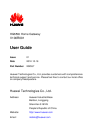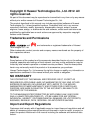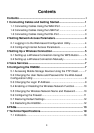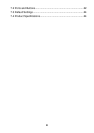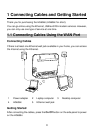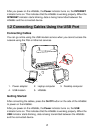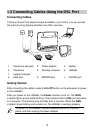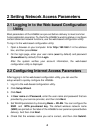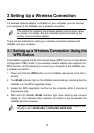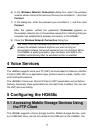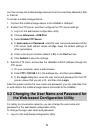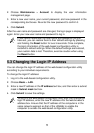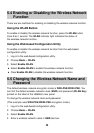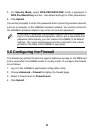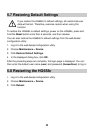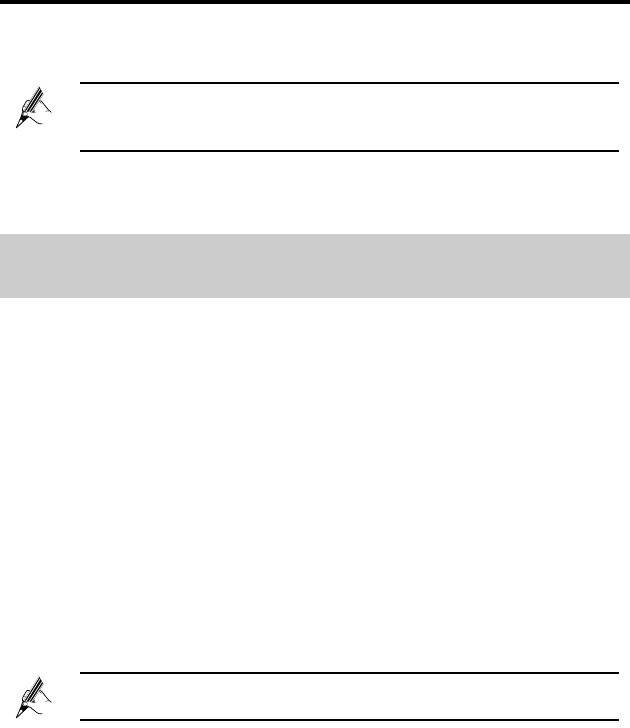
5
3 Setting Up a Wireless Connection
If a wireless network adapter is installed on your computer, you can connect
your computer to the HG658c over a wireless connection.
The method for installing the wireless adapter and its driver varies
by vendor. For details, see the installation guide provided by the
vendor of your wireless adapter.
There are two methods for setting up a wireless connection between the
HG658c and your computer.
3.1 Setting up a Wireless Connection Using the
WPS Button
The HG658c supports the Wi-Fi Protected Setup (WPS) function in Push Button
Configuration (PBC) mode. If your wireless network adapter also supports the
WPS function, do the following to connect your computer to the HG658c over
a wireless connection:
1. Press and hold the WPS button (on the HG658c side panel) more than 1
second.
2. The WLAN indicator light on the HG658c starts blinking, indicating that the
HG658c is in the WPS negotiation state.
3. Enable the WPS negotiation function on the computer within 2 minutes of
the previous step.
4. Wait until the HG658c WLAN indicator light stops blinking and remains
steady on. This indicates that a wireless connection is set up between the
HG658c and the computer.
The WPS function can be used only when the security mode of the
WLAN is set to WPA2-PSK or WPA-PSK/WPA2-PSK.