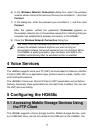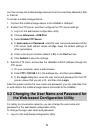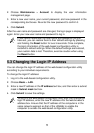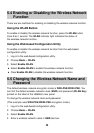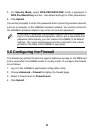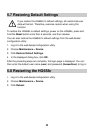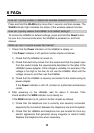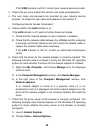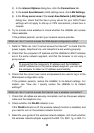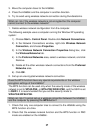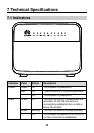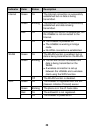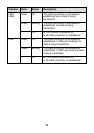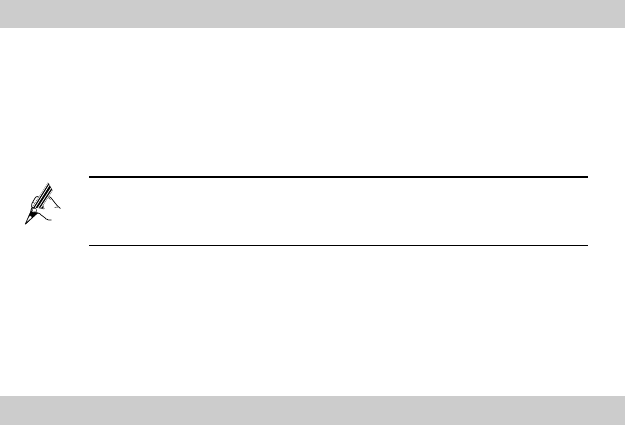
15
3) In the Internet Options dialog box, click the Connections tab.
4) In the Local Area Network (LAN) settings area, click LAN Settings.
5) In the Proxy server area of the Local Area Network (LAN) Settings
dialog box, check that the Use a proxy server for your LAN (These
settings will not apply to dial-up or VPN connections.) check box is
cleared.
8. Try to access more websites to check whether the HG658c can access
these websites.
If the problem persists, contact your network service provider.
What can I do if I cannot access the Web-based configuration utility?
1. Refer to "What can I do if I cannot access the Internet?" to check that the
power supply, telephone line, and network line are working properly.
2. Check that the computer's IP address and the HG658c's LAN IP address
are in the same network segment, and that the browser is not using a
proxy server.
To ensure that the computer's IP address and the HG658c's
LAN IP address are in the same network segment, you can set
the computer to obtain an IP address automatically.
3. Check that the correct user name and password are used to log in to the
Web-based configuration utility.
If the problem persists, restore the HG658c to its default settings. For
details, see "How can I quickly restore the HG658c to its default
settings?"
What can I do if I cannot access the Internet over a wireless connection?
1. Check that all cables are securely connected, such as the power adapter
cable and the telephone line.
2. Check whether the WLAN indicator is on.
If the WLAN indicator is off, the wireless network function is disabled, and
you need to turn on the wireless network function.
3. Read the user guide of the wireless network adapter, and check whether
the wireless network adapter supports the 802.11b, 802.11g, or 802.11n