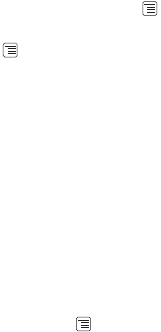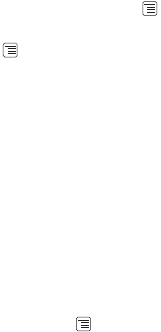
28
• Touch
Add subject
to add the message subject. Your mobile phone is now in
multimedia message mode.
• Touch
Attach
to add a picture, music, or video file.
5. When the message is ready to be sent, touch
Send
.
Adding a Slideshow
If you want to attach more than one file to your message, use the Slideshow option.
1. On the message editing screen, touch to display the options panel.
2. Touch
Attach
>
Slideshow
, and then select a slide to start editing it.
3. Touch and touch
More
>
Add slide
to add more slides.
4. Touch
Done
to finish composing your message and return to the multimedia
message screen.
5. To alter your multimedia message, touch
Edit
on the multimedia message screen.
When the message is ready to be sent, touch
Send
.
6.1.4 Opening and Viewing a Multimedia Message
1. In the message list, touch the message thread you wish to view.
2. Touch the multimedia message to view the message.
6.1.5 Replying to a Message
1. In the message list, touch a text or multimedia message thread to open it.
2. Touch the text box to compose your message, and then touch
Send
.
6.1.6 Customizing the Message Settings
In the message list, touch , and then touch
Settings
to customize the message
settings.
6.2 Email
Your mobile phone also puts email at your fingertips. With your phone’s
Email
application, you can use your email account with Yahoo!, AOL, or other popular email
services on your phone.