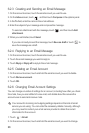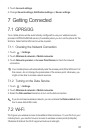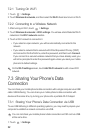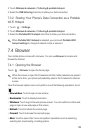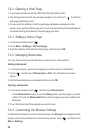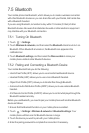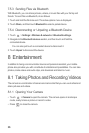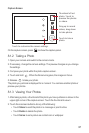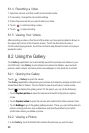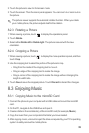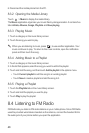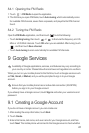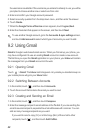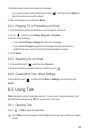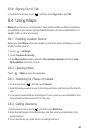38
8.1.4 Recording a Video
1. Open the camera, and then switch to camcorder mode.
2. If necessary, change the camcorder settings.
3. Frame the scene which you want to start your video.
4. Touch to start recording a video.
5. Touch to stop recording.
8.1.5 Viewing Your Videos
After recording a video, a thumbnail of the video you have just recorded is shown in
the upper right corner of the Capture screen. Touch the thumbnail to view it.
On the video playing screen, touch the controls to skip forward or back or to play or
pause the video.
8.2 Using the Gallery
Your
Gallery
application can automatically search for pictures and videos on your
microSD card. Use
Gallery
to sort photos and videos into folders, view and edit
pictures, watch videos, and set a picture as wallpaper or as a photo for a contact.
8.2.1 Opening the Gallery
Touch >
Gallery
to open the viewer.
The
Gallery
application categorizes your pictures and videos by storage location and
stores these files in folders. Touch a folder to view the pictures or videos inside.
Touch to display the gallery panel. On the panel, you can do the following:
• Touch
Capture picture
to open the camera and switch to the picture capture
mode.
• Touch
Capture video
to open the camera and switch to the video capture mode.
• Touch
Settings
to go to the gallery settings screen. There, you can set the size of a
picture, arrange pictures, play a slideshow, and specify whether to prompt for
confirmation when you delete a picture.
8.2.2 Viewing a Picture
1. In the
Gallery
, touch the folder that contains the pictures you want to view.