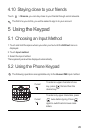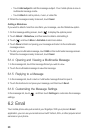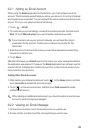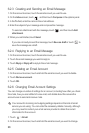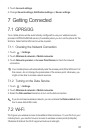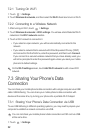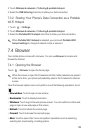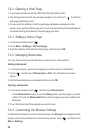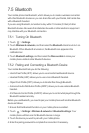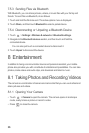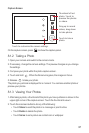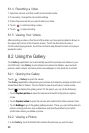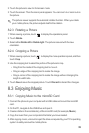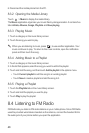33
2. Touch
Wireless & networks
>
Tethering & portable hotspot
.
3. Select the
USB tethering
check box to share your data connection.
7.3.2 Sharing Your Phone’s Data Connection as a Portable
Wi-Fi Hotspot
1. Touch >
Settings
.
2. Touch
Wireless & networks
>
Tethering & portable hotspot
.
3. Select the
Portable Wi-Fi hotspot
check box to share your data connection.
When
Portable Wi-Fi hotspot
is selected, you can touch
Portable Wi-Fi
hotspot settings
to change its network name or secure it.
7.4 Browser
Your mobile phone comes with a browser. You can use
Browser
to access and
browse the Internet.
7.4.1 Opening the Browser
Touch >
Browser
to open the home page.
When the known or open Wi-Fi networks and the mobile networks are present
at the same time, your phone will preferably select a Wi-Fi network for internet
access.
Open the browser options menu and perform one of the following operations, touch
:
•
New window
: Touch to open a new window.
•
Bookmarks
: Touch to display bookmarks.
•
Windows
: Touch to go to the web preview screen. You can switch to another web
page or open a new web page on this screen.
•
Refresh
: Touch to refresh the current page.
•
Forward
: Touch to browse the next web page.
•
More
: Touch to open other menus and perform operations such as searching,
selecting text, downloading, or setting options.