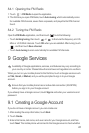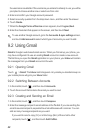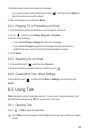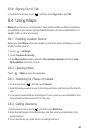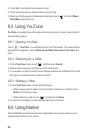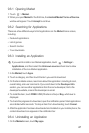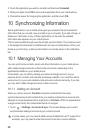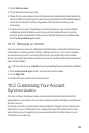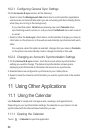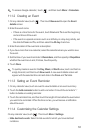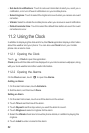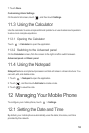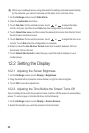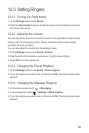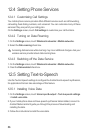49
2. Touch
Add account
.
3. Touch the kind of account to add.
4. Follow the onscreen steps to enter the required and optional information about the
account. Most accounts require a username and password, but the details depend
on the kind of account and the configuration of the service to which you are
connecting.
5. Configure the account. Depending on the kind of account, you may be asked to
configure what kind of data you want to sync to the mobile phone, to name the
account, and for other details. When you are finished, the account is added to the
list in the
Accounts & sync
screen.
10.1.2 Removing an Account
You can remove an account, deleting it and all information associated with it from your
mobile phone, including email, contacts, settings, and so on. You cannot, however,
remove some accounts, such as the first account you signed into on the mobile
phone. If you attempt to remove certain accounts, all personal information associated
with it will be deleted.
You can only remove a
Gmail
account by resetting the phone to factory defaults.
1. On the
Accounts & sync
screen, touch the account to delete.
2. Touch
Sign Out
.
3. Confirm that you want to remove the account.
10.2 Customizing Your Account
Synchronization
You can configure background data use and synchronization options for all the
applications on your phone. You can also configure what kind of data you synchronize
for each account.
For some accounts, synchronizing is two-directional; changes that you make to the
information on your mobile phone are made to the copy of that information on the
web. Some accounts support only one-way synchronize; the information on your
mobile phone is read-only.