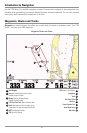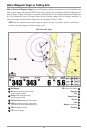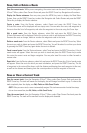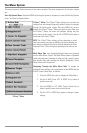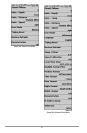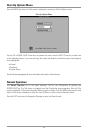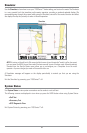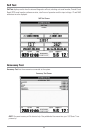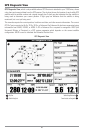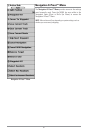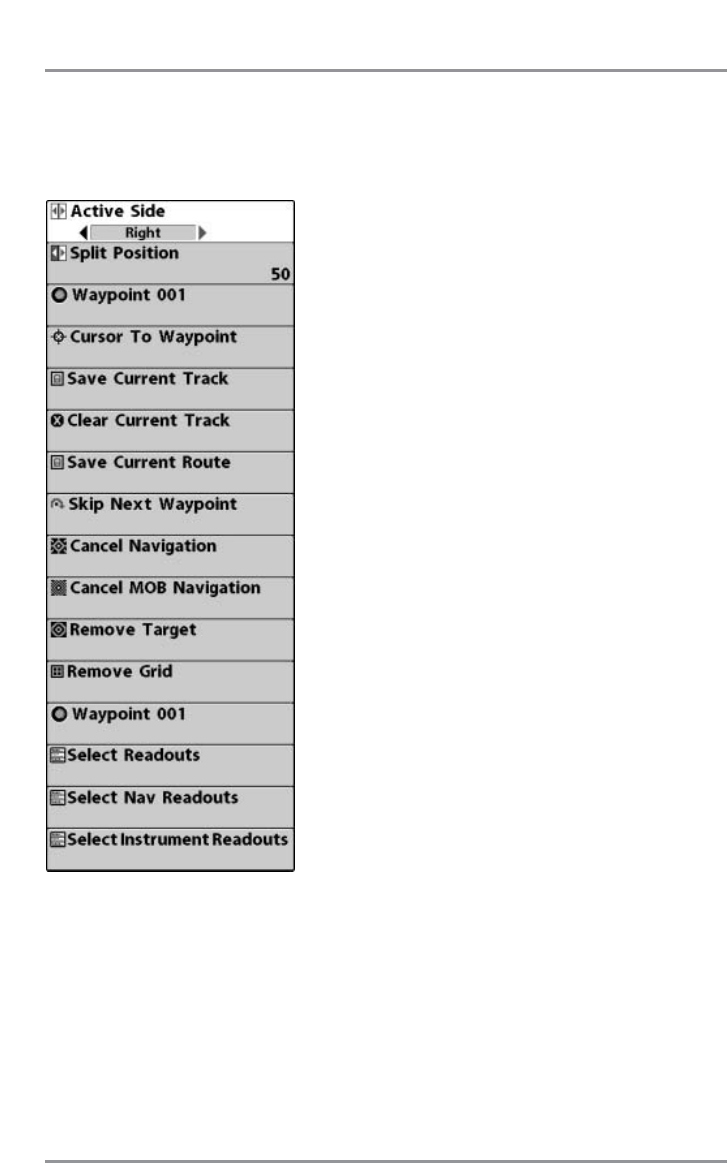
The Menu System
The menu system is divided into easy-to-use menu modules. The main components of the menu system
are:
Start-Up Options Menu: Press the MENU key during the power up sequence to view the Start-Up Options
menu. See Start-Up Options Menu.
X-Press™ Menu: The X-Press™ Menu allows you to access the
settings that are changed frequently without having to navigate
through the whole menu system. Press the MENU key once to
display the X-Press™ Menu. When you select a menu item from
the X-Press™ Menu, the menu will collapse, leaving only the
menu choice on the screen. Use the UP or DOWN Cursor keys to
reactivate the X-Press™ Menu.
NOTE: The X-Press™ Menu choices will vary depending on which
view is active when you press the MENU key, as well as whether you
are in Normal or Advanced User Mode. Either the Navigation or Screen
Snapshot X-Press™ Menu will appear, depending on the view you are
in.
Main Menu Tabs: Less frequently-adjusted menus are grouped
into the Main Menu System. The Main Menu system is organized
under main tab menu headings to help you find a specific menu
item quickly. Main tab headings are: Alarms, Navigation, Chart,
Setup, Views, and Accessories.
Navigating Through the Main Menu Tabs: To change an
individual menu setting, use a combination of the MENU and the
4-WAY Cursor Control keys, as follows:
1. Press the MENU key twice to display the Main Menu.
2. Use the 4-WAY Cursor LEFT or RIGHT key to select a
specific menu tab.
3. Use the DOWN or UP 4-WAY Cursor Control key to
select a specific menu item under that tab.
4. Use the LEFT or RIGHT keys again to change a menu
setting.
X-Press™ Menu
60