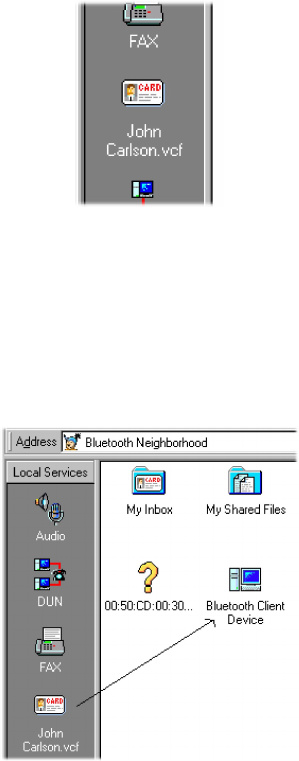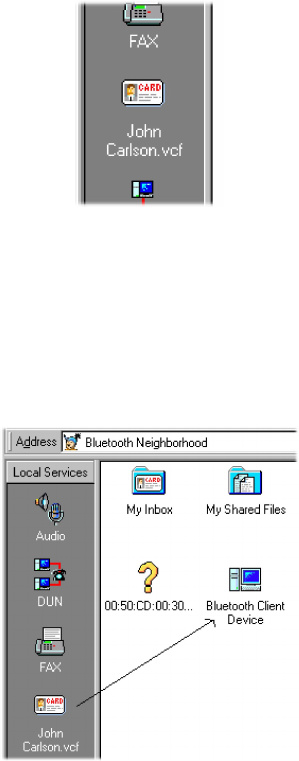
User’s guide 2-21
7. Click OK to complete the creation of the new default business card.
A new icon on the Local Services bar shows that your default business card is
now available for transfer to remote devices.
To edit an existing business card, click Edit rather than Create New in step 3.
Business card transfer: Before your default business card can be transferred to
remote devices, you must make it available among your local services as
described in “Making default business cards available” on page 2-16.
To send your business card to a remote device, drag the card icon to the remote
device or device folder.
If the link is established successfully, the remote device will now receive your
business card in its Bluetooth Neighborhood Inbox.
For the choice of sending, receiving, or exchanging business cards with another
user, click the remote device once with your right mouse button; then select Busi-
ness Card.