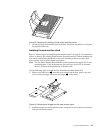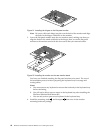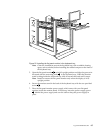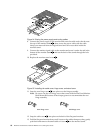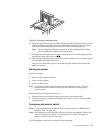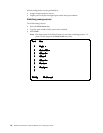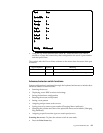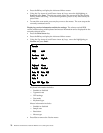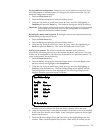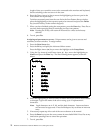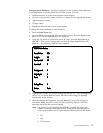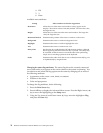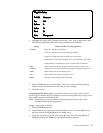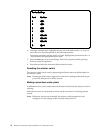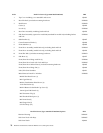Type 9306 Model 900/910 71
Saving hardware configuration: Whenever servers are added to or removed from
the configuration, or whenever there is a change in the mouse or monitor, save the
hardware configuration setting by:
1. Press the Print Screen key.
2. Press the F2 key to display the Advanced Menu screen.
3. Using the Up Arrow (
) and Down Arrow ( ) keys, move the highlighting to
Snapshot and press the Enter key. The hardware settings are saved to memory.
Important: If the settings are not saved and the selector switch power is lost, it might
be necessary to restart each server in the configuration to reestablish
keyboard and mouse communications.
Resetting the mouse and keyboard: Resetting the mouse and keyboard restores the
default setting for the selected server.
• Press the Print Screen key.
• Press the F2 key to display the Advanced Menu screen.
• Using the Up Arrow (
) and Down Arrow ( ) keys, move the highlighting to
Reset and press the Enter key. The mouse and keyboard are now reset.
Setting a scan pattern: The selector switch has a standard scan routine for
sequentially connecting each server to the monitor, keyboard, and mouse. The scan
routine can be configured to scan all or any of the servers in a particular pattern. To
create a scan pattern, do the following.
1. Press the Print Screen key.
2. Press the F2 key to display the Advanced Menu screen. Press the Right Arrow
(
) key to move the highlight to the Setup Menu.
3. Using the Up Arrow (
) and Down Arrow ( ) keys, move the highlighting to
Scan and press the Enter key. The Scan Pattern Setup menu appears with the
first port position or server name highlighted. The following example screen
displays when the port order mode is selected.
If Name order was selected, the Port and Name columns will be reversed.
4. Using the keyboard keys, select the port number of the first server to be included
in the scan. Note that the server name, if any is assigned, appears in the far right
column on the menu.
5. Press the Tab key or Right Arrow (
) key to move the highlighting to the Sec
column. Then, use the keyboard keys to enter a time value, in seconds, for the
Scan Pattern Setup
Port/Sec Name
6/20 Downtown
5/20 Sales-A
4/10 Sales-B
1/10 Match
F2 for defaults
Scan Pattern Setup
Port/Sec Name
6/20 Downtown
5/20 Sales-A
4/10 Sales-B
1/10 Match
F2 for defaults
Scan Pattern Setup
Port/Sec Name
6/20 Downtown
5/20 Sales-A
4/10 Sales-B
1/10 Match
F2 for defaults
Scan Pattern Setup
Port/Sec Name
6/20 Downtown
5/20 Sales-A
4/10 Sales-B
1/10 Match
F2 for defaults
Scan Pattern Setup
Port/Sec Name
6/20 Downtown
5/20 Sales-A
4/10 Sales-B
1/10 Match
F2 for defaults
Scan Pattern Setup
Port/Sec Name
6/20 Downtown
5/20 Sales-A
4/10 Sales-B
1/10 Match
F2 for defaults
Scan Pattern Setup
Port/Sec Name
6/20 Downtown
5/20 Sales-A
4/10 Sales-B
1/10 Match
F2 for defaults
Scan Pattern Setup
Port/Sec Name
6/20 Downtown
5/20 Sales-A
4/10 Sales-B
1/10 Match
F2 for defaults
Scan Pattern Setup
Port/Sec Name
6/20 Downtown
5/20 Sales-A
4/10 Sales-B
1/10 Match
F2 for defaults
Scan Pattern Setup
Port/Sec Name
6/20 Downtown
5/20 Sales-A
4/10 Sales-B
1/10 Match
F2 for defaults
Scan Pattern Setup
Port/Sec Name
6/20 Downtown
5/20 Sales-A
4/10 Sales-B
1/10 Match
F2 for defaults
Scan Pattern Setup
Port/Sec Name
6/20 Downtown
5/20 Sales-A
4/10 Sales-B
1/10 Match
F2 for defaults
Scan Pattern Setup
Port/Sec Name
6/20 Downtown
5/20 Sales-A
4/10 Sales-B
1/10 Match
F2 for defaults
Scan Pattern Setup
Port/Sec Name
6/20 Downtown
5/20 Sales-A
4/10 Sales-B
1/10 Match
F2 for defaults
Scan Pattern Setup
Port/Sec Name
6/20 Downtown
5/20 Sales-A
4/10 Sales-B
1/10 Match
F2 for defaults
Scan Pattern Setup
Port/Sec Name
6/20 Downtown
5/20 Sales-A
4/10 Sales-B
1/10 Match
F2 for defaults
Scan Pattern Setup
Port/Sec Name
6/20 Downtown
5/20 Sales-A
4/10 Sales-B
1/10 Match
F2 for defaults
Scan Pattern Setup
Port/Sec Name
6/20 Downtown
5/20 Sales-A
4/10 Sales-B
1/10 Match
F2 for defaults
Scan Pattern Setup
Port/Sec Name
6/20 Downtown
5/20 Sales-A
4/10 Sales-B
1/10 Match
F2 for defaults
Scan Pattern Setup
Port/Sec Name
6/20 Downtown
5/20 Sales-A
4/10 Sales-B
1/10 Match
F2 for defaults
Scan Pattern Setup
Port/Sec Name
6/20 Downtown
5/20 Sales-A
4/10 Sales-B
1/10 Match
F2 for defaults
Scan Pattern Setup
Port/Sec Name
6/20 Downtown
5/20 Sales-A
4/10 Sales-B
1/10 Match
F2 for defaults
Scan Pattern Setup
Port/Sec Name
6/20 Downtown
5/20 Sales-A
4/10 Sales-B
1/10 Match
F2 for defaults
Scan Pattern Setup
Port/Sec Name
6/20 Downtown
5/20 Sales-A
4/10 Sales-B
1/10 Match
F2 for defaults
Scan Pattern Setup
Port/Sec Name
6/20 Downtown
5/20 Sales-A
4/10 Sales-B
1/10 Match
F2 for defaults
Scan Pattern Setup
Port/Sec Name
6/20 Downtown
5/20 Sales-A
4/10 Sales-B
1/10 Match
F2 for defaults
Scan Pattern Setup
Port/Sec Name
6/20 Downtown
5/20 Sales-A
4/10 Sales-B
1/10 Match
F2 for defaults
Scan Pattern Setup
Port/Sec Name
6/20 Downtown
5/20 Sales-A
4/10 Sales-B
1/10 Match
F2 for defaults
Scan Pattern Setup
Port/Sec Name
6/20 Downtown
5/20 Sales-A
4/10 Sales-B
1/10 Match
F2 for defaults
Scan Pattern Setup
Port/Sec Name
6/20 Downtown
5/20 Sales-A
4/10 Sales-B
1/10 Match
F2 for defaults