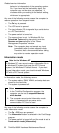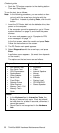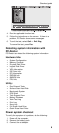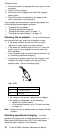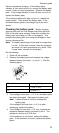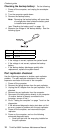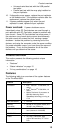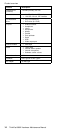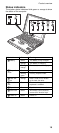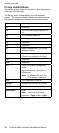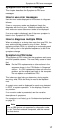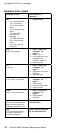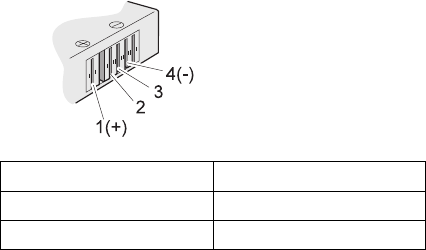
Checkout guide
Perform operational charging. If the battery status
indicator or icon does not turn on, remove the battery pack
and let it return to room temperature. Reinstall the battery
pack. If the charge indicator or icon still does not turn on,
replace the battery pack.
If the charge indicator still does not turn on, replace the
system board. Then reinstall the battery pack. If the
reinstalled battery pack is not charged, go to the next
section.
Checking the battery pack: Battery charging
does not start until the Fuel Gauge shows that less than
95% of the total power remains; under this condition the
battery pack can charge to 100% of its capacity. This
protects the battery pack from being overcharged or from
having a shortened life.
Note: The battery pack might not be able to charge when
it is hot. In that case, remove it from the computer
and leave it at room temperature for a while. After
it cools down, reinstall and recharge it.
Do the following:
1. Power off the computer.
2. Remove the battery pack and measure the voltage
between battery terminals 1 (+) and 4 (−). See the
following figure:
3. If the voltage is less than +11.0 V dc, the battery pack
has been discharged. Recharge the battery pack.
Note: It takes at least 3 hours to recharge the
battery pack.
If the voltage is still less than +11.0 V dc after
recharging, replace the battery.
4. If the voltage is more than +11.0 V dc, measure the
resistance between battery terminals 3 and 4. The
resistance must be 4 to 30 K ohm.
If the resistance is not correct, replace the battery
pack. If the resistance is correct, replace the system
board.
Terminal Voltage (V dc)
1 + 0 to + 12.6
4 Ground (−)
11