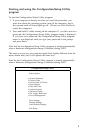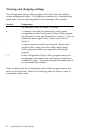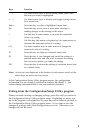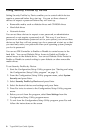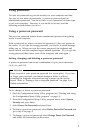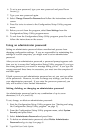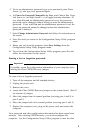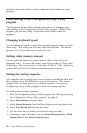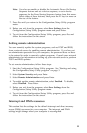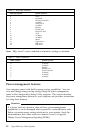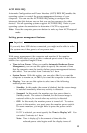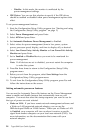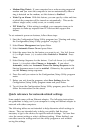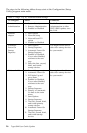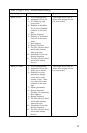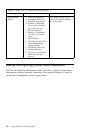Note: You also can enable or disable the Automatic Power On Startup
Sequence feature and set a device sequence, or set a device
sequence for the Error Startup Sequence feature from this menu.
Select either of these features, then press the F1 key for more on
the use of the feature.
7. Press Esc until you return to the Configuration/Setup Utility program
menu.
8. Before you exit from the program, select Save Settings from the
Configuration/Setup Utility program menu and press Enter.
9. To exit from the Configuration/Setup Utility program, press Esc and
follow the instructions on the screen.
Setting remote administration
You can remotely update the system programs, such as POST and BIOS,
from a network server by enabling remote administration. If you have set
an administrator password for your computer, the password does not have
to be entered in order to remotely update programs. Consult your network
administrator for information on setting up your network server to perform
POST and BIOS updates.
To set remote administration, follow these steps:
1. Start the Configuration/Setup Utility program. See “Starting and using
the Configuration/Setup Utility program” on page 3.
2. Select System Security and press Enter.
3. Select Remote Administration and press Enter.
4. To enable update remote administration, select Enabled. To disable,
select Disabled. Press Enter.
5. Before you exit from the program, select Save Settings from the
Configuration/Setup Utility program menu.
6. To exit from the Configuration/Setup Utility program, press Esc and
follow the instructions on the screen.
Interrupt and DMA resources
This section lists the settings for the default interrupt and direct memory
access (DMA) resources for your computer. The interrupt and DMA
settings might change when your computer is reconfigured.
11