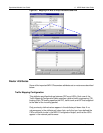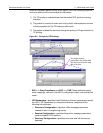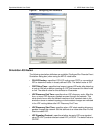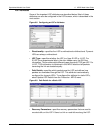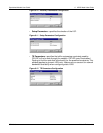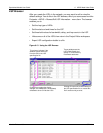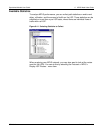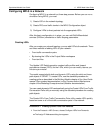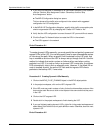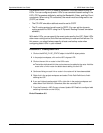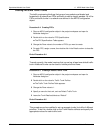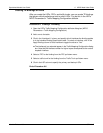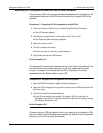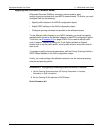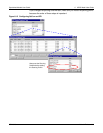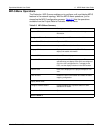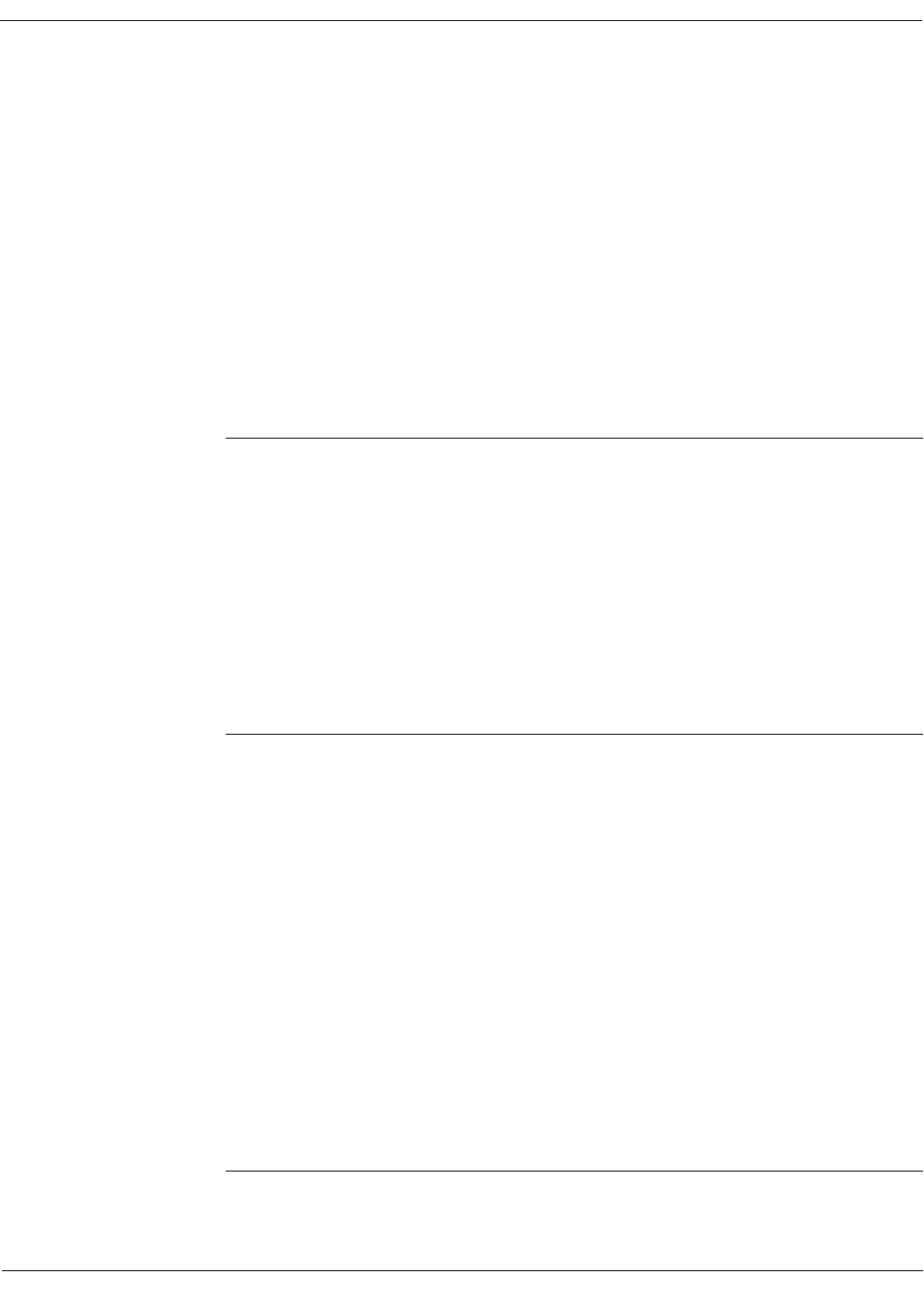
Specialized Models User Guide 6 MPLS Model User Guide
SPM-6-14 Modeler/Release 10.0
2 If you have not assigned IP addresses to all connected interfaces in the network,
click the “Perform Auto-Assignment” button. Otherwise, click the “Skip
Auto-Assignment” button.
➥ The MPLS Configuration dialog box opens.
This box shows all the traffic pairs configured in the network with suggested
configuration for LSP configuration.
3 In the MPLS LSP Configuration dialog box, specify which traffic conversation pairs
should not generate LSPs by changing their Create LSP? fields to “No”.
4 Verify that the LSP configuration is correct for each LSP you would like to create.
5 Click the Export To Network button to create the LSPs in the network.
➥ The LSPs appear in the network
End of Procedure 6-1
To create dynamic LSPs manually, you must specify the end points (ingress and
egress LERs) of the LSP. You can also specify one or more intermediate routers
or links along the path. When a specific link is selected for the LSP path, that
hop is marked as strict and the LSP is always set up through that link. Use this
method to indicate that certain routers or links must be used when routing
packets in an LSP. If a node or link on a dynamic LSP’s route fails, the ingress
LER automatically tries to find an alternate route. However, if the failed link or
node is marked as strict, the entire LSP fails and the ingress LER diverts
packets to the backup LSP, if one exists.
Procedure 6-2 Creating Dynamic LSPs Manually
1 Click on the MPLS_E-LSP_DYNAMIC object in the MPLS object palette.
2 In the project workspace, click on the LSP’s ingress LER.
3 If the LSP must use certain routers or links, click on the intermediate routers or links
that must be used. Be sure to click on the objects in the same order that they occur
in the LSP.
4 Click on the LSP’s egress LER.
5 Double-click in the project workspace to finish drawing the LSP.
6 If you are finished creating dynamic LSPs, right-click in the project workspace and
select Abort Path Definition to exit path definition mode. Otherwise, draw the next
dynamic LSP.
End of Procedure 6-2