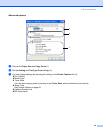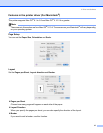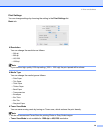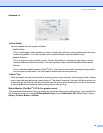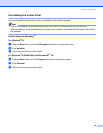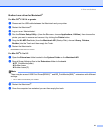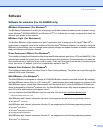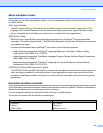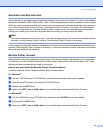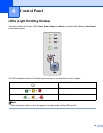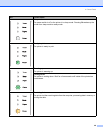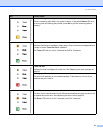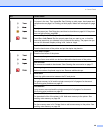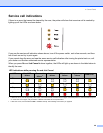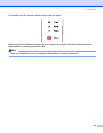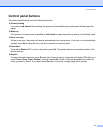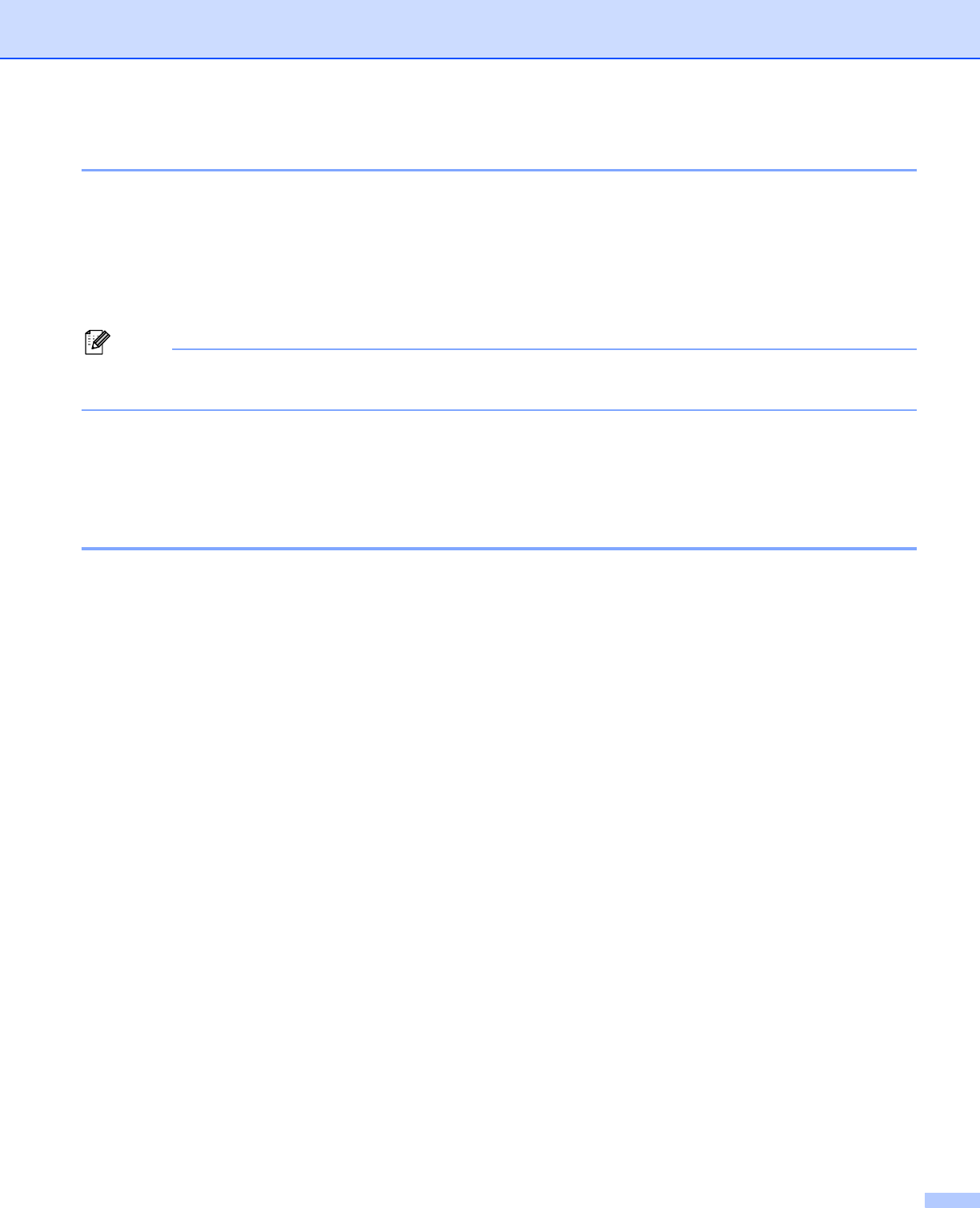
3. Driver and Software
44
Automatic interface selection
This printer has an automatic interface selection feature that is turned on by default. This lets it automatically
change the interface to IEEE 1284 parallel, USB, or Ethernet depending on which interface is receiving data.
When you use the parallel interface, you can turn the high-speed and bi-directional parallel communications
on or off by using Remote Printer Console. (See Remote Printer Console on this page.) Since the default
setting is on for the automatic interface selection mode, simply connect the interface cable to the printer.
Always turn off both your computer and printer when connecting or disconnecting the cable.
Note
This function takes a few seconds to work. If you want to speed up printing, choose the required interface
manually by using Remote Printer Console. (See Remote Printer Console on this page.)
If you typically use only one interface, we recommend that you choose that interface using Remote Printer
Console. (See Remote Printer Console on this page.). If only one interface is chosen, the printer will allocate
the entire input buffer to that interface.
Remote Printer Console
Remote Printer Console is software to change many of the printer settings independently of your application.
For example, you can change the settings for printer margin, sleep mode, character set and so on. These
settings are then remembered and used by the printer.
How to use and install the Remote Printer Console software
To use the Remote Printer Console software, follow the steps below.
For Windows
®
a Put the CD-ROM into your CD-ROM drive and close the opening screen when it appears.
b Open Windows
®
Explorer and choose the CD-ROM drive.
c Double-click the RPC folder.
d Refer to the RPC_User’s_Guide.pdf for how to install and use the Remote Printer Console.
For Macintosh
®
a Put the CD-ROM into your CD-ROM drive. Double-click the HL5200 icon on the desktop.
b Double-click the RPC folder.
c Refer to the RPC_User’s_Guide.pdf for how to install and use the Remote Printer Console.