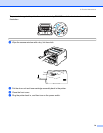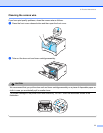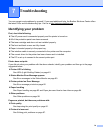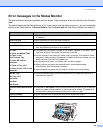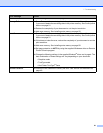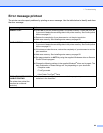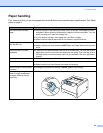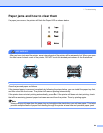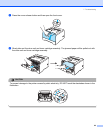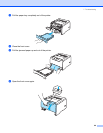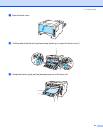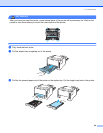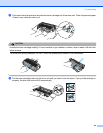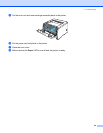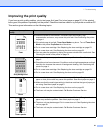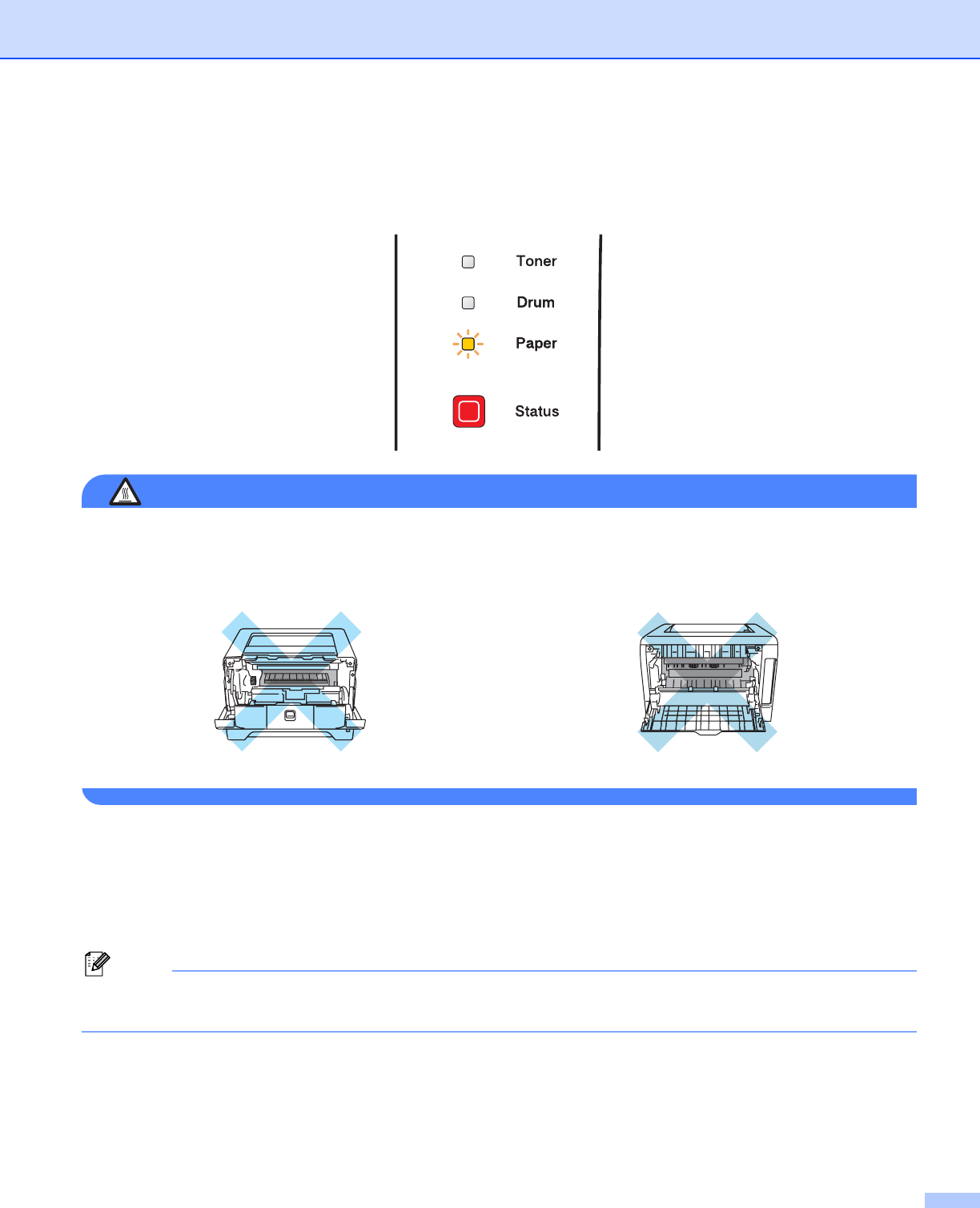
7. Troubleshooting
84
Paper jams and how to clear them
If a paper jam occurs, the printer will flash the Paper LED as shown below.
HOT SURFACE
After you have just used the printer, some internal parts of the printer will be extremely hot. When you open
the front cover or back cover of the printer, DO NOT touch the shaded parts shown in the illustrations.
Clear the jammed paper as follows.
If the jammed paper is removed completely by following the steps below, you can install the paper tray first,
and then close the front cover. The printer will resume printing automatically.
If the printer does not start printing automatically, press Go. If the printer still does not start printing, check
that all the remaining jammed paper has been removed from the printer. Then try printing again.
Note
Always remove all paper from the paper tray and straighten the stack when you add new paper. This helps
prevent multiple sheets of paper from feeding through the printer at one time and prevents paper jams.