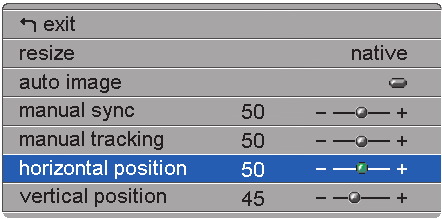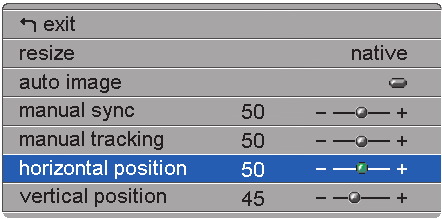
Use the up and down arrows to highlight Tint, press Menu/Select, use the
arrows to adjust the tint, then press Menu/Select to accept your changes.
Color
The color setting adjusts a video image from black and white to fully
saturated color. Use the up and down arrows to highlight Color, press
Menu/Select, use the arrows to adjust the color, then press Menu/Select to
accept your changes.
Blank screen
The Blank Screen setting determines what color is displayed when there is no
active source and when the projector is in standby.
Use the up and down arrows to highlight Blank screen, press Menu/Select,
use the arrows to cycle through the options blue, black, and white, then press
Menu/Select to accept your selection.
Image menu for computer sources
To access the Image menu settings, press the Menu/Select button to display
the Main menu, press the down arrow to highlight Image, then press
Menu/Select again to access the Image menu.
Resize
Resize enables you to select from among four different re-sizing options. The
default is Standard, which resizes the image from its original version to fit a
standard 4x3 aspect ratio screen. Widescreen Letterbox preserves the 16x9
aspect ratio of the original theater version, but the image is placed in a 4x3
space, so black bars appear at the top and bottom of the image.
Enhanced Widescreen also preserves the aspect ratio of the original theater
version and is designed to be used with content that is Enhanced for
Widescreen TVs. This option yields more detail than Widescreen Letterbox.
Native reduces the Standard size to match the height of Enhanced
20 iL1210 IBM MicroPortable Projector: User’s Guide