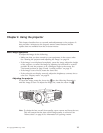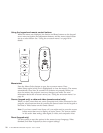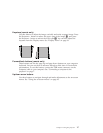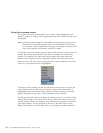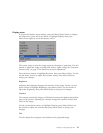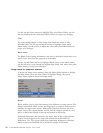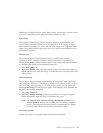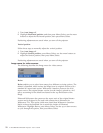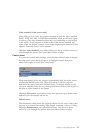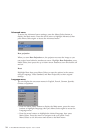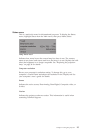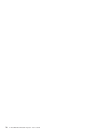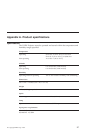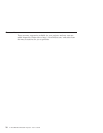Widescreen. Highlight Resize, press Menu/Select, use the up or down arrows
to cycle through the options, then press Menu/Select to select.
Auto Image
The projector automatically adjusts tracking, signal synchronization and
vertical and horizontal position for most computers. If you want to adjust
these features manually, you must turn off Auto image first. Highlight Auto
image, press Menu/Select; then press the up or down arrow buttons to turn
this feature off and on.
Manual sync
The projector adjusts signal synchronization automatically for most
computers. If the projected computer image looks fuzzy or streaked, try
turning Auto image off then back on again. If the image still looks distorted,
try adjusting the signal synchronization manually:
1. Turn Auto Image off.
2. Highlight Manual sync, and press Menu/Select, use the arrow buttons to
adjust Manual sync until the image is sharp and free of streaks, then press
Menu/Select.
Manual tracking
The projector adjusts tracking automatically to match the video signal from
your computer. However, if the display shows evenly spaced, fuzzy, vertical
lines or if the projected image is too wide or too narrow for the screen, try
turning Auto Image off then back on again. If the image is still distorted, try
adjusting the tracking manually:
1. Turn Auto Image off.
2. Highlight Manual tracking, and then press the left or right navigation
button repeatedly until the fuzzy vertical bars are gone.
Note: The Manual sync, Manual tracking, Horizontal position and
Vertical position options are available only for analog computer
sources. The projector sets these options automatically for digital
computer and video sources with no manual override.
Horizontal position
Follow these steps to manually adjust the horizontal position:
Chapter 2. Using the projector 21