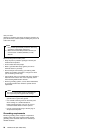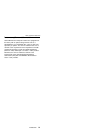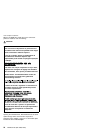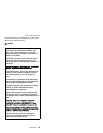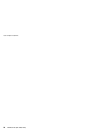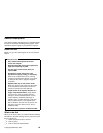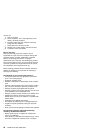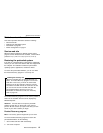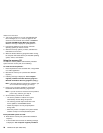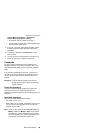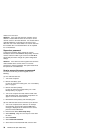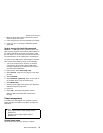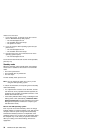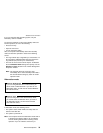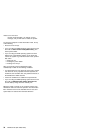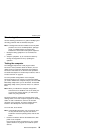3. Turn on the computer. If you are using Windows XP,
three messages (F1, F11, and F12) appear on the
screen for a few seconds. One of them is “Press F11
to invoke the IBM Product Recovery program”.
While the message is displayed, quickly press F11.
4. From the list displayed on the screen, select the
operating system you want to recover.
5. Select the recovery options you want, and follow the
instructions on the screen.
6. When the Product Recovery program finishes running,
the computer will restart with the pre-installed operating
system, drivers, and software.
Using the recovery CD
To create the service partition and install the preloaded
system from the recovery CD, do the following:
To create the service partition:
1. Erase all partitions on the hard-disk drive, using FDISK
or a similar application.
2. Boot with the recovery CD (and the boot diskette if
required.)
3. Following message is displayed: “Your computer
originally included a Product Recovery program ...
Reinstall the Product Recovery program? (Y/N) [ ]”.
Note: If the hard-disk drive contains any partitions, you
do not receive this message; go to step 1.
4. Press Y key. The service partition is created and
loaded with the Product Recovery program files.
Note: If you do not want to create the service partition,
press N key, and then go to step 8.
5. At next window, press Enter to continue.
v The service partition is created. The system
automatically reboots during this process.
v The recovery process copies some files to the
service partition, and PKUNZIPs others.
v Follow the prompts. You may be prompted to
change CDs.
v When the process is complete, the system reboots.
Continue to step 6 to install preloaded system.
Install preloaded system from CD:
6. Boot with the recovery CD (and the boot diskette if
required.)
7. If the hard-disk drive is blank, the following message
is displayed: “Your computer originally included a
Related service information
28 ThinkPad T30 (MT 2366, 2367)