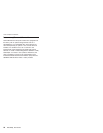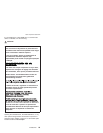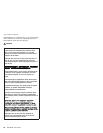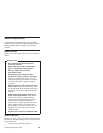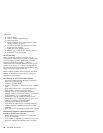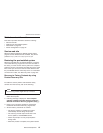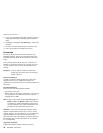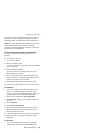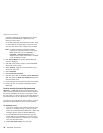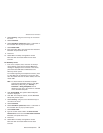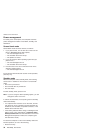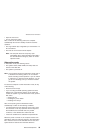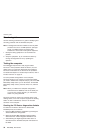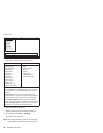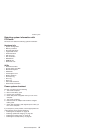message is displayed at the lower-left of the screen,
press the Access IBM button. IBM Rescue and
Recovery screen opens.
For models supporting the Passphrase function, press
F1 while POP icon is appearing on the screen; then
enter the POP. For the other models, enter the POP.
Note: To check whether the ThinkPad computer
supports the Passphrase function, enter IBM
BIOS Setup Utility and go to Security -->
Password. If Using Passphrase item is
displayed in the menu, this function is available
on the ThinkPad computer.
2. Click Access BIOS. The system Restart Required
window is displayed.
3. Click Yes. The computer restarts, and the IBM BIOS
Setup Utility screen opens.
4. Select Security, using the cursor directional keys to
move down the menu.
5. Select Password.
6. Select Power-On Password.
7. Type the current SVP in the Enter Current Password
field. then leave the Enter New Password field blank,
and press Enter twice.
8. In the Changes have been saved window, press Enter.
9. Press F10; then, in the Setup confirmation window,
select Yes .
How to remove the hard-disk password
Attention: If User only mode is selected and the user
HDP has been forgotten and cannot be made available to
the servicer, IBM does not provide any services to reset
the user HDPs or to recover data from the hard disk drive.
The hard disk drive can be replaced for a scheduled fee.
To remove a user HDP that has been forgotten, when the
SVP and the master HDP are known, do the following:
For R50/R50p series:
1. Turn on the computer and watch the lower left of the
screen for a message saying, “To interrupt normal
startup, press the blue Access IBM button.” When that
message appears, press the Access IBM button.
2. For the ThinkPad T40 and T40p series, enter the
master HDP. For the ThinkPad T41 and T41 series,
press F1 while HDP icon is appearing on the screen;
then enter the master HDP.
3. Select Start setup utility. Enter the SVP.
Related service information
30 R50/R50p, R51 Series