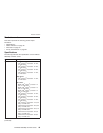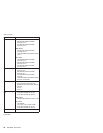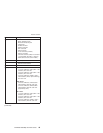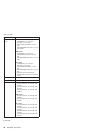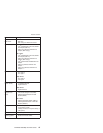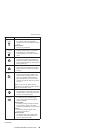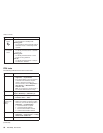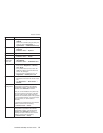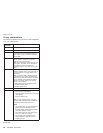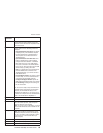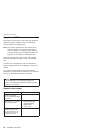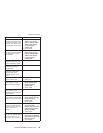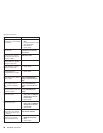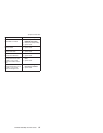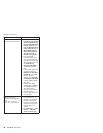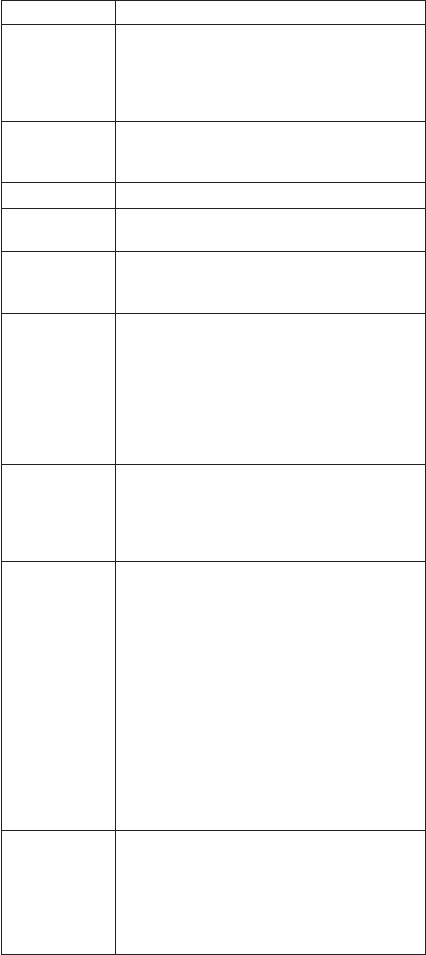
FRU Applicable test
PC Card slots 1. Diagnostics --> Systemboard -->
PCMCIA
2. Insert a PC Card Wrap Plug into every PC
Card slot, and run Diagnostics -->
Systemboard --> PCMCIA External Loop
Keyboard 1. Diagnostics --> Systemboard -->
Keyboard
2. Interactive Tests --> Keyboard
Hard-disk drive Diagnostics --> Fixed Disks
Diskette drive 1. Diagnostics --> Diskette Drives
2. Interactive Tests --> Diskette
DVD drive or
DVD/CD-RW
combo drive
1. Diagnostics --> Other Devices -->
CD-ROM/DVD
2. Interactive Tests --> CD-ROM/DVD Test
Memory 1. If two DIMMs are installed, remove one of
them and run Diagnostics --> Memory
Test—Quick.
2. If the problem does not recur, return the
DIMM to its place, remove the other one,
and run the test again.
3. If the test does not detect the error, run
Diagnostics --> Memory Test—Full.
Fan 1. Turn on the computer and check the air
turbulence at the louver near the PC Card
slot.
2. Run Diagnostics --> Other Devices -->
IBM Fan.
TrackPoint or
pointing device
If the TrackPoint does not work, check the
configuration as specified in the ThinkPad
Configuration program. If the TrackPoint is
disabled, select Automatic to enable it.
After you use the TrackPoint, the pointer may
drift on the screen for a short time. This drift
can occur when a slight, steady pressure is
applied to the TrackPoint pointer. This symptom
is not a hardware problem. If the pointer stops
after a short time, no service action is
necessary.
If enabling the TrackPoint does not correct the
problem, continue with the following:
v Interactive Tests --> Mouse
Touch Pad If the Touch Pad does not work, check the
configuration as specified in the ThinkPad
Configuration program. If the Touch Pad is
disabled, select Automatic to enable it. If
enabling the Touch Pad does not correct the
problem, continue with the following:
v Interactive Tests --> Mouse
Product overview
ThinkPad R50/R50p and R51 Series 51