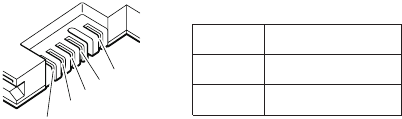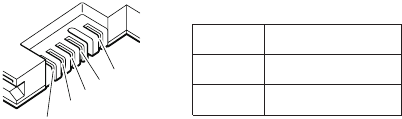
under this condition the battery pack can charge to 100%
of its capacity. This protects the battery pack from being
overcharged or from having a shortened life.
To check your battery, move your cursor to the Power
Meter icon in the icon tray of the Windows taskbar and
wait for a moment (but do not click), and the percentage of
battery power remaining is displayed. To get detailed
information about the battery, double-click the Power Meter
icon.
Note: If the battery pack becomes hot, it may not be able
to charge. Remove it from the computer and leave it
at room temperature for a while. After it cools down,
reinstall and recharge it.
To check the battery pack, do the following:
1. Turn off the computer.
2. Remove the battery pack and measure the voltage
between battery terminals 1 (+) and 5 (−). See the
following figure:
2
3
4
5(-)
1(+)
Terminal Voltage (V dc)
1 + 0 to + 12.6
5 Ground (−)
3. If the voltage is less than +11.0 V dc, the battery pack
has been discharged.
Note: Recharging will take at least 3 hours, even if the
indicator does not turn on.
If the voltage is still less than +11.0 V dc after
recharging, replace the battery.
4. If the voltage is more than +11.0 V dc, measure the
resistance between battery terminals 4 and 5. The
resistance must be 4 to 30 K .
If the resistance is not correct, replace the battery
pack. If the resistance is correct, replace the system
board.
Checking the backup battery
Do the following:
1. Turn off the computer, and unplug the ac adapter from
it.
2. Turn the computer upside down.
3. Remove the battery pack (see “1010 Battery pack” on
page 68).
Checkout guide
General descriptions 39