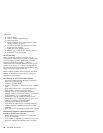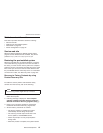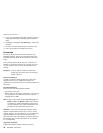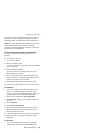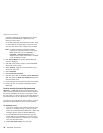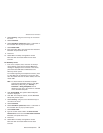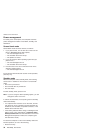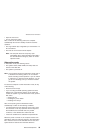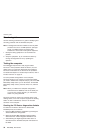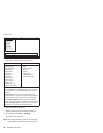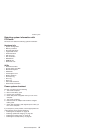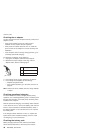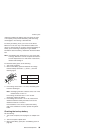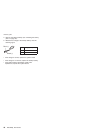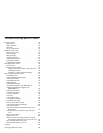Checkout guide
Use the following procedures as a guide in identifying and
correcting problems with the ThinkPad computer.
Note: The diagnostic tests are intended to test only IBM
products. The use of non-IBM products, prototype
cards, or modified options can lead to false
indications of errors and invalid system responses.
1. Identify the failing symptoms in as much detail as
possible.
2. Verify the symptoms. Try to re-create the failure by
running the diagnostic test or by repeating the
operation.
Testing the computer
The ThinkPad computer has a test program called
PC-Doctor
®
DOS (hereafter called PC-Doctor.) You can
detect errors by running the diagnostics test included in
PC-Doctor. This section is an overview of the procedure.
For details that depend on model-unique functions, refer to
“Product overview” on page 43.
For some possible configurations of the computer,
PC-Doctor might not run correctly. To avoid this problem,
you need to initialize the computer setup by use of the IBM
BIOS Setup Utility before you run PC-Doctor. On the IBM
BIOS Setup Utility screen, press F9, Enter, F10, and then
Enter.
Note: When you initialize the computer configuration,
some devices are disabled, such as the serial port.
If you test one of these devices, you will need to
enable it by using PS2.EXE.
PC-Doctor cannot be used to test a device that is in the
docking station, even if the computer supports the docking
station. To test a USB device, connect it to the USB
connector of the computer.
Creating the PC-Doctor diagnostics diskette
To create the PC-Doctor disk from the Access IBM
Predesktop Area, do as follows:
1. Enter the IBM Predesktop application by pressing the
Access IBM button during POST.
2. When the Access IBM application finishes loading,
double-click the “Create Diagnostic Diskettes” icon.
3. Authenticating the digital signature takes about 15
seconds; then the ThinkPad computer will reboot into
PC-DOS.
Checkout guide
34 R50/R50p, R51 Series