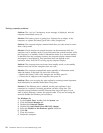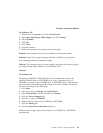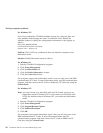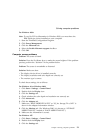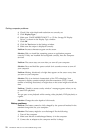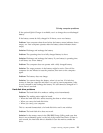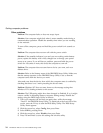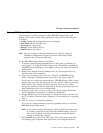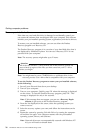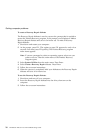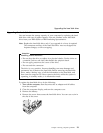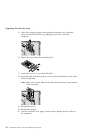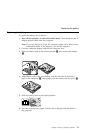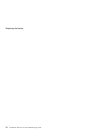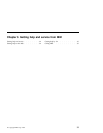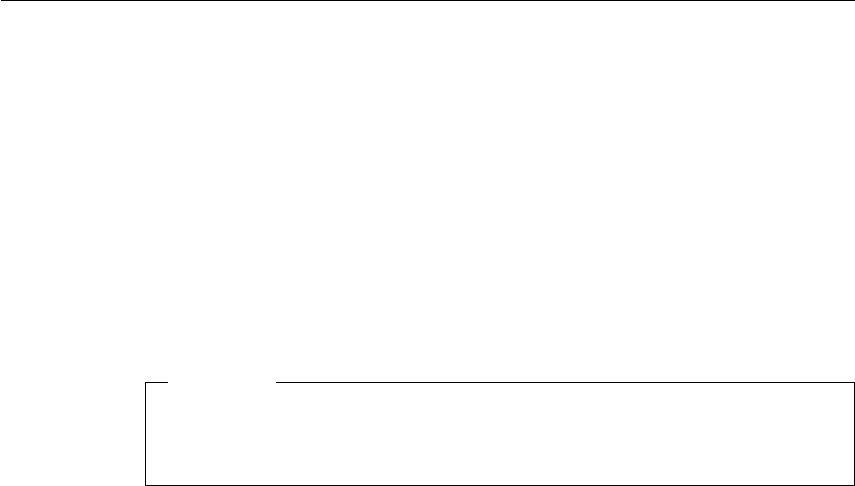
Recover pre-installed software
If the data on your hard disk drive is damaged or accidentally erased, you
can restore the software that was shipped with your computer. This software
includes your pre-installed operating system, applications, and device drivers.
To restore your pre-installed software, you can use either the Product
Recovery program or a Recovery CD.
The Product Recovery program is in a section of your hard disk drive that is
not displayed by Windows Explorer. You can use a Recovery CD if it was
provided with your computer.
Note: The recovery process might take up to 2 hours.
Attention
All of the files on the C:\ drive will be lost in the recovery process. Be
sure to back up copies of the files you have saved on your C:\ drive
before you begin.
Note: You might need to use a CD-ROM drive or a diskette drive in the
recovery process. Use a drive that is compatible with your computer.
To use the Product Recovery program to restore your pre-installed software,
do the following:
1. Save all your files and shut down your desktop.
2. Turn off your computer.
3. Turn on your computer. Quickly press F11 when this message is displayed
on the screen: ″To start the Product Recovery program, press F11.″ This
message is displayed for only a few seconds.
Note: If this message does not appear, you can use a Recovery Repair
diskette to get access to the Product Recovery program.
4. From the list displayed on the screen, select the operating system you
want to recover.
5. Select the recovery options you want, and follow the instructions on the
screen.
6. Restart the system by pressing Ctrl+Alt+Del or by turning the computer
off and then on again. Your computer restarts with the pre-installed
operating system, drivers, and software.
Note: Network drivers are not automatically restored with Windows NT
4.0; you will need to reinstall them.
Solving computer problems
26
ThinkPad
®
A22e Service and Troubleshooting Guide