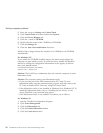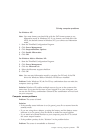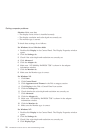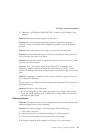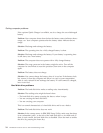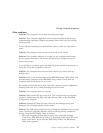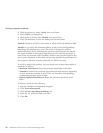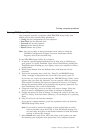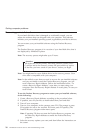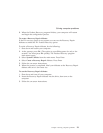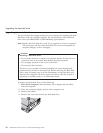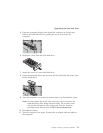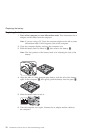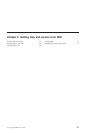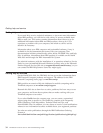Starting BIOS Setup Utility
Your computer provides a program, called IBM BIOS Setup Utility, that
enables you to select various setup parameters.
v Config: Set the configuration of your computer.
v Date/Time: Set the date and time.
v Password: Set security features.
v Startup: Set the startup device.
v Restart: Restart the system.
Note: You can set many of these parameters more easily by using the
ThinkPad Configuration Program. For more information on this
Program, refer to the on-board help.
To start IBM BIOS Setup Utility, do as follows:
1. To protect yourself against accidental loss of data, refer to “Backing up
your system” in Access ThinkPad. Open Access ThinkPad by pressing the
ThinkPad button. Backing up your registry saves your computer’s current
configuration.
2. Remove any diskette from the diskette drive, and then turn off the
computer.
3. Turn on the computer; then, while the “Press F1 for IBM BIOS Setup
Utility” message is displayed at the lower-left of the screen, press F1.
If you have set a supervisor password, the “IBM BIOS Setup Utility” menu
appears after you enter the password. You can start the utility by pressing
Enter instead of entering the supervisor password; however, you cannot
change the parameters that are protected by the supervisor password. For
more information, refer to the on-board help.
4. Using the cursor keys, move to an item you want to change. When the
item you want is highlighted, press Enter. A submenu is displayed.
5. Change the items you wish to change. To change the value of an item, use
the F5 or F6 key. If the item has a submenu, you can display it by pressing
Enter.
6. Press F3 or Esc to exit from the submenu.
If you are in a nested submenu, press Esc repeatedly until you reach the
IBM BIOS Setup Utility menu.
Note: If you need to restore the settings to their original state as of the
time of purchase, press the F9 key to load the default settings. You
can also select an option in the Restart submenu to load the default
settings or discard the changes.
7. Select Restart; then press Enter. Move the cursor to the option you want
for restarting your computer; then press Enter. Your computer restarts.
Solving computer problems
Chapter 2. Solving computer problems 27