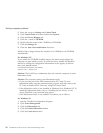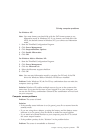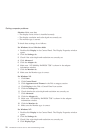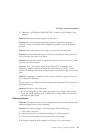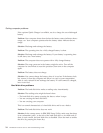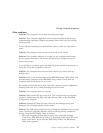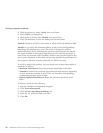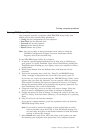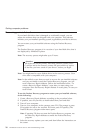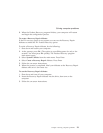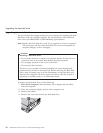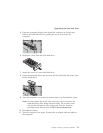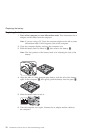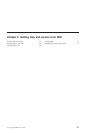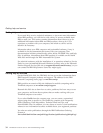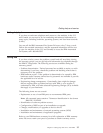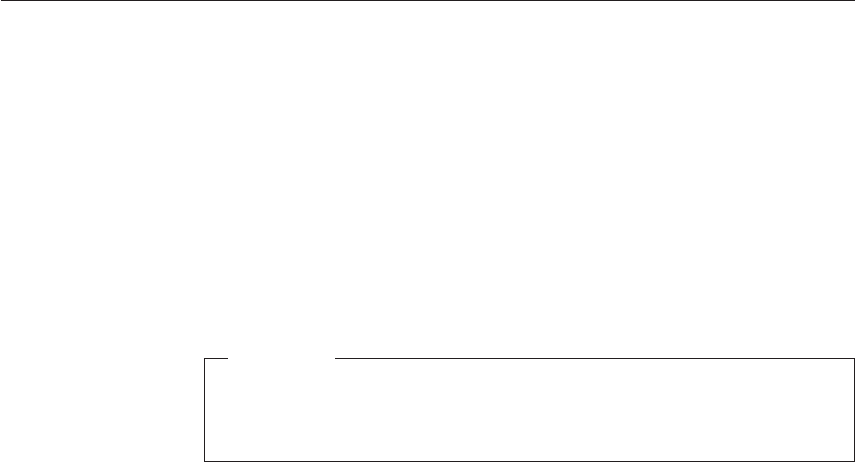
Recovering pre-installed software
If your hard disk drive data is damaged or accidentally erased, you can
restore the software that was shipped with your computer. This software
includes your pre-installed operating system, applications, and device drivers.
You can restore your pre-installed software using the Product Recovery
program.
The Product Recovery program is in a section of your hard disk drive that is
not displayed by Windows Explorer.
Note: The recovery process might take up to 2 hours.
Attention
All of the files on the primary hard disk partition (usually drive
C) will be lost in the recovery process. Be sure to back up copies
of the files you have saved on your drive C before you begin.
Note: You might need to use a diskette drive in the recovery process. Use a
drive that is compatible with your computer.
Note: In the unlikely event that you need to recover the pre-installed software
and you are unable to start the Product Recovery program, you will
need a Recovery Repair diskette. Follow the instructions below, “To
create a Recovery Repair diskette,” soon after you start using your
computer. Save the Recovery Repair diskette in a safe place, in case you
need it later.
To use the Product Recovery program to restore your pre-installed software,
do the following:
1. Create a Recovery Repair diskette, according to the procedure below.
2. If possible, save all your files to media other than your hard disk.
3. Turn off your computer.
4. Turn on your computer. At the prompt, press F11. (The prompt to press
F11 appears for only a few seconds. You must press F11 quickly.) The
Product Recovery program main menu opens.
Note: If pressing F11 does not start the Product Recovery program, use
the Recovery Repair diskette to enable the Product Recovery
program.
5. Select the recovery options you want, and then follow the instructions on
the screen.
Solving computer problems
28
ThinkPad
®
T30 Series Service and Troubleshooting Guide