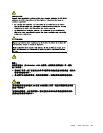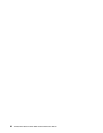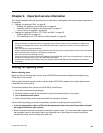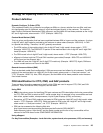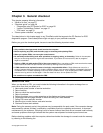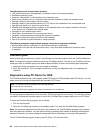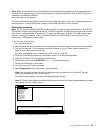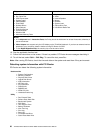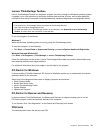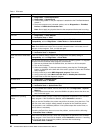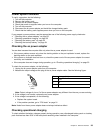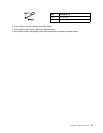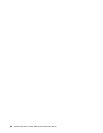Note: When you initialize the computer conguration, some devices are disabled, such as the serial port. If
you test one of these devices, you will need to enable it by using Conguration utility for DOS. The utility is
available on the following Web site:
http://www.lenovo.com/support
PC-Doctor cannot be used to test a device that is in the docking station, even if the computer supports the
docking station. To test a USB device, connect it to the USB connector of the computer.
Testing the computer
Note: The PC-Doctor for DOS CD-R/CD-RW disc supports only test of internal optical disc drives (CD-RW,
CD-RW/DVD Combo, and DVD Multi drives) on ThinkPad computers. It does not support test of any optical
disc drives connected through USB devices, PC cards, CardBus cards, or similar. The USB limitation only
applies to testing of the device. Using a bootable PC-Doctor for DOS CD/DVD, the computer can be
started from a USB attached optical drive.
To run the test, do as follows:
1. Turn off the computer.
2. Make sure that the internal optical drive that is supported as a startup device is attached to the computer.
3. Turn on the computer. If the computer cannot be powered on, go to “Power system checkout” on
page 33, and check the power sources.
If an error code appears, go to “Symptom-to-FRU index” on page 42.
4. When the ThinkPad logo comes up, immediately press F12 to enter the Boot Menu.
5. Insert the PC-Doctor CD into the internal optical drive.
6. Press cursor keys to select ATAPI CDx (x: 0, 1, ...) and then press Enter.
7. Follow the instructions on the screen.
8. The main panel of PC-Doctor appears.
9. Select Diagnostics with the arrow keys, and press Enter.
Note: You can select an item not only with the arrow keys, but also with the TrackPoint
®
pointer.
Instead of pressing Enter, click the left button.
A pull-down menu appears. (Its exact form depends on the model.)
Note: PC-Doctor menu does not mean the formal support device list. Some unsupported device names
may appear in the PC-Doctor menu.
Diagnostics
Run Normal Test
Run Quick Test
CPU/Coprocessor
Systemboard
System Memory
Video Adapter
Fixed Disks
Diskette Drives
Other Devices
Communication
Interactive Tests Hardware Info Utility Quit F1=Help
PC-DOCTOR 2.0 Copyright 2008 PC-Doctor, Inc. All Rights Reserved.
Use the cursor keys and ESC to move in menus. Press ENTER to select.
Wireless LAN
The options on the test menu are as follows:
Chapter 3. General checkout 29