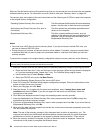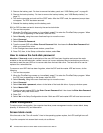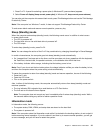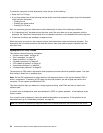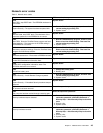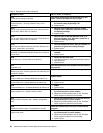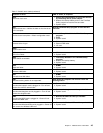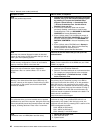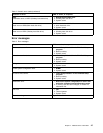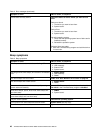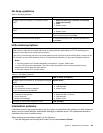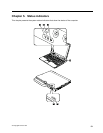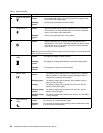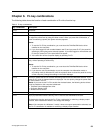Table 2. Numeric error codes (continued)
Symptom or error
FRU or action, in sequence
1810
Hard disk partition layout error.
1. If the Access Predesktop Area has been previously
disabled, then go to the ThinkPad Setup program
by pressing F1 to open the ThinkPad Setup
program. Select Security ➙ Predesktop Area
➙ Access Predesktop Area. Set this item to
Disabled. Save and exit.
2. If the Access Predesktop Area has not been
previously disabled, press Enter to load Access
Predesktop Area. Then run RECOVER TO FACTORY
CONTENTS in Access Predesktop Area.
3. If item 2 failed, press F3 in the Welcome screen in
RECOVER TO FACTORY CONTENTS. Run FDISK,
and then delete all partitions. Run RECOVER TO
FACTORY CONTENTS in Access Predesktop Area
again.
4. If item 3 failed, select CD-ROM boot in Startup in
Access Predesktop Area. Boot from the Recovery
CD and perform full recovery from it.
5. If item 4 failed, replace the hard disk drive.
1820
More than one external ngerprint reader is attached.
Power off and remove all but the reader that you set up
within your main operating system.
Remove all but the reader that you set up for the
authentication.
1830
Invalid memory conguration—Power off and install a
memory module to Slot-0 or the lower slot.
Install DIMM in Slot-0, but not in Slot-1.
Note: For the construction of the DIMM slot, see “1040
DIMM” on page 64
.
2000
Hard Drive Active Protection sensor diagnostics
failed.Press <Esc> to continue.Press <F1> to enter
SETUP
1. Undock docking station or port replicator if it is
attached to the ThinkPad Notebook.
2. Place the ThinkPad Notebook on a horizontal surface.
Do not apply any physical shock to the computer.
3. Run Diagnostics ➙ ThinkPad Devices ➙ HDD
Active Protection Test.
2010
Warning: Your internal hard disk drive (HDD) may not
function correctly on this system. Ensure that your HDD
is supported on this system and that the latest HDD
rmware is installed.
Inform the following information to the customer: If in
the primary bay the customer is using a non-IBM or
non-Lenovo hard disk drive (HDD), or an old generation
IBM HDD which is not supported by this system, with
the risk in mind, the customer can still use it by pressing
ESC. If in the primary drive bay the customer is using a
supported IBM/Lenovo HDD with an old rmware, the
customer needs to update its rmware to the latest. The
latest version is available at
http://www.lenovo.com/support
201x
The solid state drive you have installed has not passed
qualication for use in this computer. Using this drive may
cause compatibility issues and potential issues with data
integrity, including data loss. Press <Esc> to continue.
Inform the following information to the customer: If the
customer is using a non qualied SSD which is not
supported by this system, with the risk in mind, the
customer can still use it by pressing ESC. Location of the
SSD is designated as below:
2010: HDD0 (in HDD slot-0)
2011: HDD1 (in HDD slot-1)
2012: Ultrabay™ with HDD adapter
2100
Initialization error on HDD0 (Main hard disk drive)
1. Reseat the hard disk drive.
2. Main hard disk drive.
3. System board.
46 ThinkPad X220 Tablet and X220i Tablet Hardware Maintenance Manual