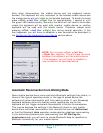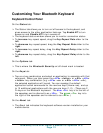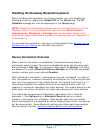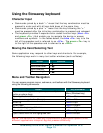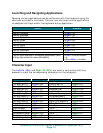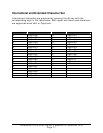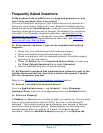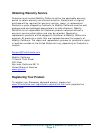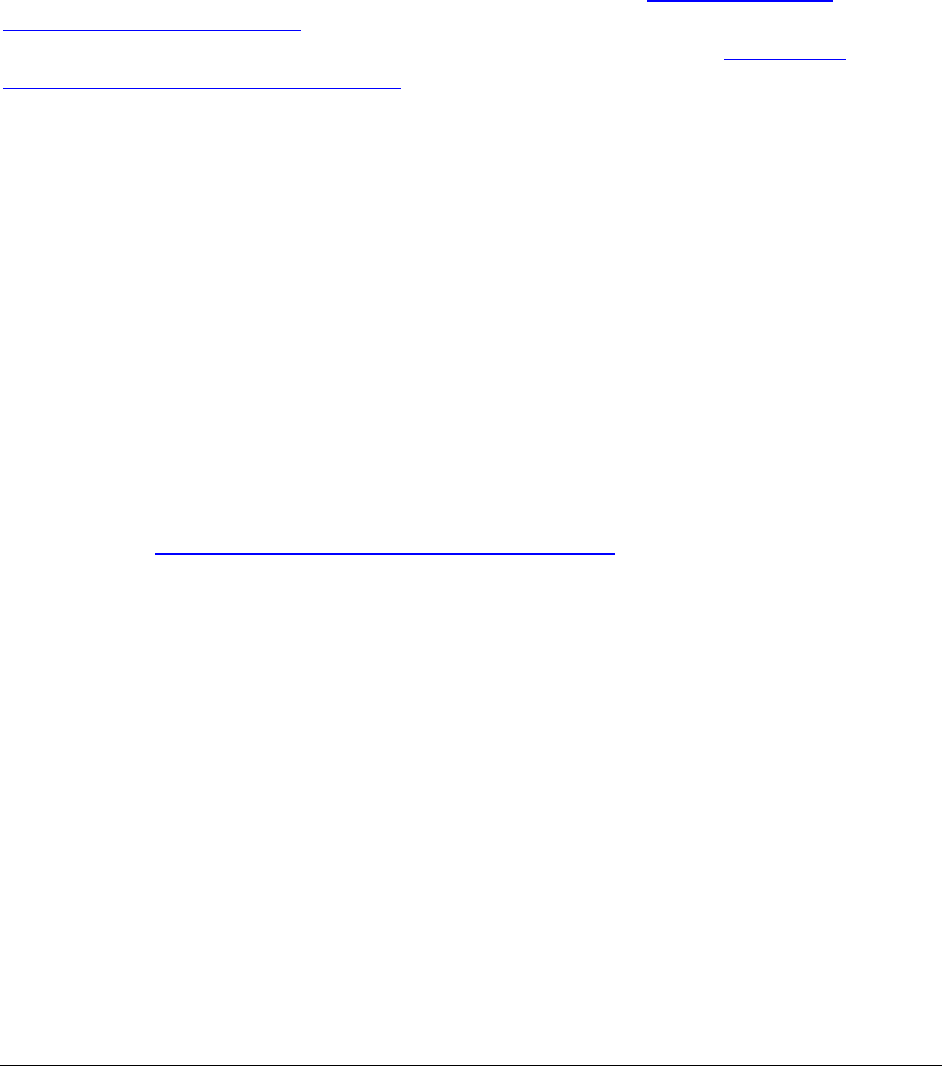
Frequently Asked Questions
Q: My keyboard and handheld are in-range and powered on, why
won’t they reconnect after a key press?
The current Bluetooth settings on your mobile device may preclude an
automatic reconnection. Determine if your Bluetooth software requires
paired devices to be Authenticated, or whether your current Bluetooth
operating mode permits devices to connect. Re-establish the connection
manually in the Stowaway keyboard application, see Configuring the
Keyboard to your Device, or change the connection settings within the
Bluetooth application to accommodate auto-reconnect, see Automatic
Reconnection from Waiting Mode.
Q: What should I do when I type on the keyboard and nothing
happens?
• Check that your mobile device’s batteries are charged.
• Verify that keyboard has sufficient power to operate.
• Check to make sure that the keyboard software is installed properly
according to the instructions.
• Check the Status tab of the Keyboard Control Panel to make sure
the Think Outside Keyboard status reads Connected.
• Use the Keyboard Help icon to launch the help.
Q: My Bluetooth keyboard was connected and character input to the
mobile device worked fine, but after a certain idle period, it seems
that the connection was lost.
Refer to the Reconnecting the Stowaway keyboard section.
Q: How do I uninstall the keyboard driver?
From the Applications menu > tap Uninstall. Select Stowaway
Keyboard Driver from the list of applications then tap Uninstall button.
Q: What is a Passkey?
A Passkey (or Passcode) is a number of digits you decide on, that you enter
first on your mobile device (see #5 & #6), and then via the Bluetooth
keyboard. This creates a secure pairing between your devices. A Secured
connection offers protection against “eavesdropping” by other Bluetooth
enabled devices within a range of 10 meters. To enable a secured
connection, locate the Bluetooth security setting on the Options tab.
Stowaway Ultra-Slim Owner’s Manual for Symbian UIQ
Page 18