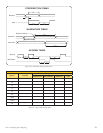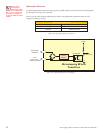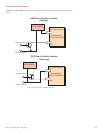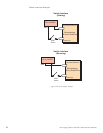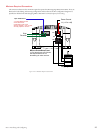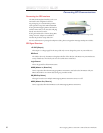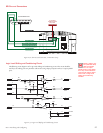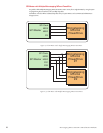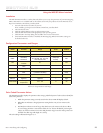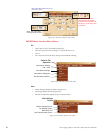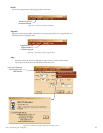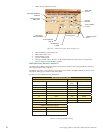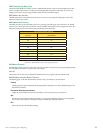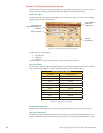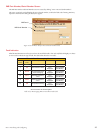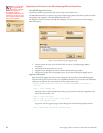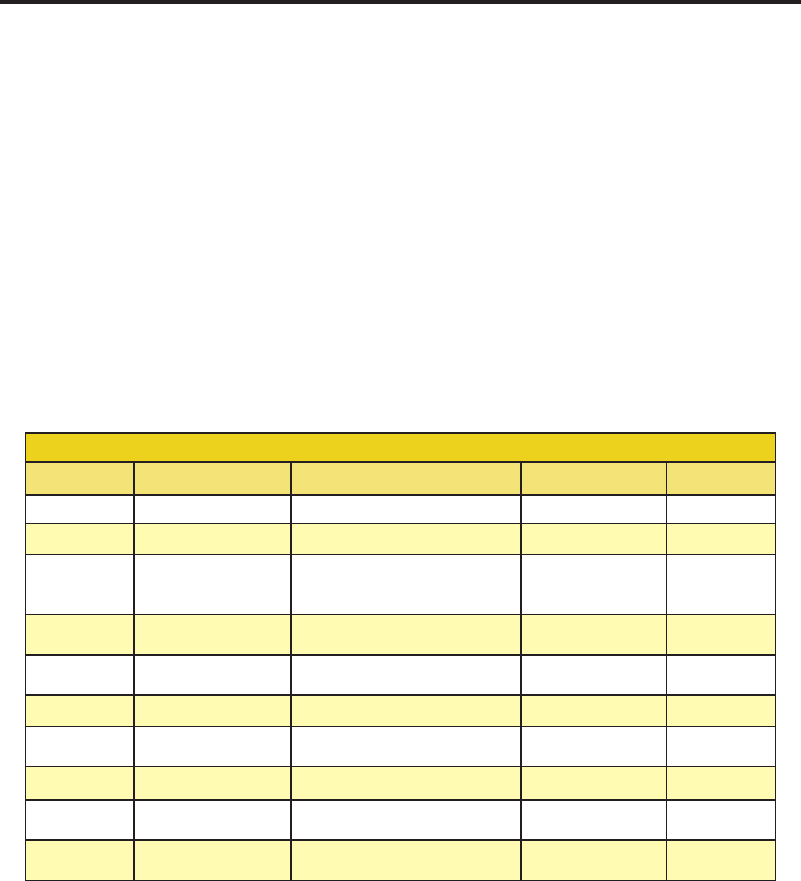
29
Part 2: Interfacing and Configuring
SE CT IO N 2. 6
Using the IMS SPI Motor Interface
Installation
The IMS SPI Motor Interface is a utility that easily allows you to set up the parameters of your Microstepping
MForce PowerDrive. It is available both on the CD that came with your product and on the IMS web site at
http://www.imshome.com/software_interfaces.html.
1. Insert the CD into the CD Drive of your PC.
If not available, go to http://www.imshome.com/software_interfaces.html.
2. The CD will auto-start.
3. Click the Software Button in the top-right navigation Area.
4. Click the IMS SPI Interface link appropriate to your operating system.
5. Click SETUP in the Setup dialog box and follow the on-screen instructions.
6. Once IMS SPI Motor Interface is installed, the Microstepping MForce PowerDrive settings can
be checked and/or set.
Configuration Parameters and Ranges
Microstepping MForce PowerDrive Setup Parameters
Name Function Range Units Default
MHC Motor Hold Current 0 to 100 percent 5
MRC Motor Run Current 1 to 100 percent 25
MSEL
Microstep
Resolution
1, 2, 4, 5, 8, 10, 16, 25, 32, 50,
64, 100,108, 125, 127,128,
180, 200, 250, 256
µsteps per
full step
256
DIR
Motor Direction
Override
0/1 – CW
HCDT
Hold Current Delay
Time
0 or 2-65535 mSec 500
CLK TYPE Clock Type Step/Dir. Quadrature, Up/Down – Step/Dir
CLK IOF
Clock and Direction
Filter
50 nS to 12.9 µS
(10 MHz to 38.8kHz)
nS (MHz)
50nS (10
MHz)
USER ID User ID Customizable 1-3 characters IMS
EN ACT
Enable Active
High/Low
High/Low — High
WARN TEMP
Warning
Temperature
0 to + 125 °C 80
Table 2.6.1: Setup Parameters and Ranges
Color Coded Parameter Values
The SPI Motor Interface displays the parameter values using a predefined system of color codes to identify the
status of the parameter.
Black: the parameter settings currently stored in the device NVM will display as black.
Blue: Blue text indicates a changed parameter setting that has not yet been written to the
device.
Red: Red text indicates an out-of-range value which cannot be written to the device. When
an out-of-range parameter is entered into a field, the "set" button will disable, preventing the
value to be written to NVM. To view the valid parameter range, hover the mouse pointer over
the field. The valid range will display in a tool tip.
The color coding is illustrated in Figure 2.5.1.
1.
2.
3.