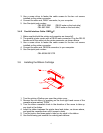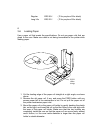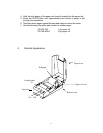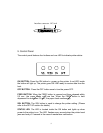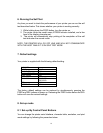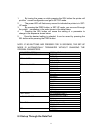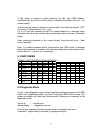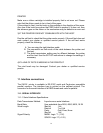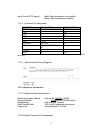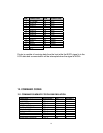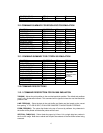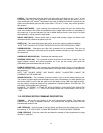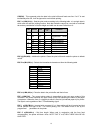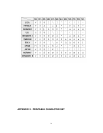14
PRINTED
Make sure a ribbon cartridge is installed properly that is not worn out. Please
note that the ribbon needs to be in front of the paper.
If the printout is faint, turn the knob on the cartridge in the direction of the arrow.
Also, see if the knob turns when the FEED button is pushed, if it does not, then
the advance gear on the ribbon or the mechanism may be defective or worn out.
3)IF THE PRINTER DOES NOT COMMUNICATE WITH THE HOST.
Run the self test to check that the printer works properly. If the self test does not
work contact your dealer or qualified service person. If the self test works
properly, check the following:
A. You are using the right interface cable.
B. The connection on both ends of the cable between the printer and
the host.
C. The data transmission setting may be different between the printer
and the host. Use the SET-UP instructions to change the settings, if
necessary.
4)IF A LINE OF D OTS IS MISSING IN THE PRINTOUT.
The print head may be damaged. Contact your dealer or qualified service
person.
11 . Interface connections
The OM19 printer is available in RS-232C serial and Centronics compatible
pa rallel versions. The interface type is printed on the self-test printout. The
connector for the serial interface is a DB25 female and male for parallel.
11-1. SERIAL INTERFACE
11-1-1 Serial Interface Specifications
Data Transmission M ethod: Asynchronous serial interface
Baud Ra te: User selectable from 2400, 4800, 9600, 19.2K
Word Length: Start bit 1 bit
Data bit 7 or 8 bit
Parity Odd, Even, None
Stop bit 1 bit
Signal Polarity: MARK: Logic “1” (-10V)
SPACE: Logic “0” (+10V)