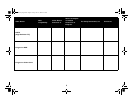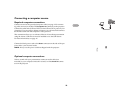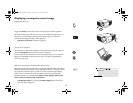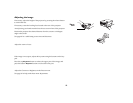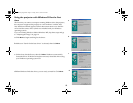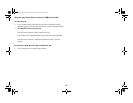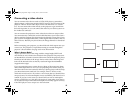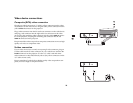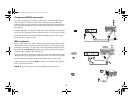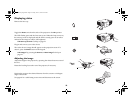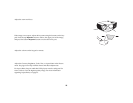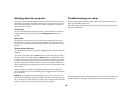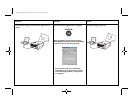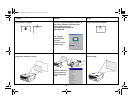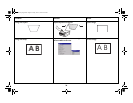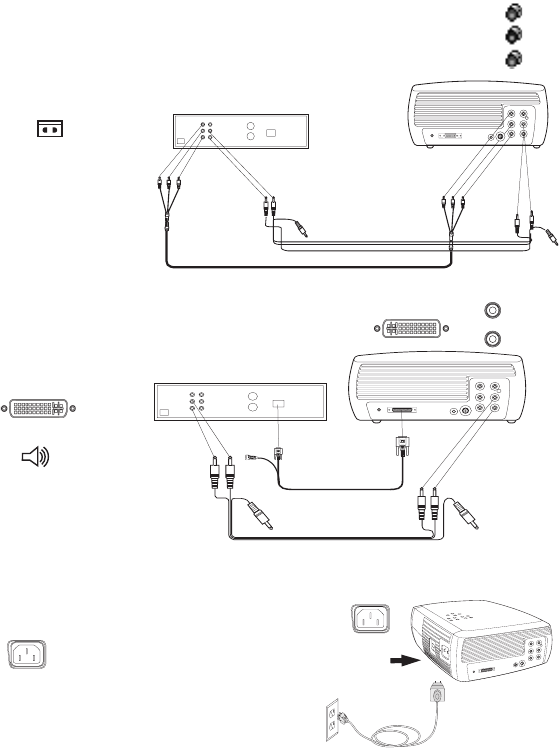
17
Component (RCA) connection
To connect a progressive scan DVD or HD source, use the component con-
nector. Connect a component video cable with red, green, and blue RCA
connectors into the source device’s component connector. Connect the other
three end of the component cable into the Component Video connector on
the projector.
Use the composite A/V cable’s red and white audio connectors as described
on the previous page (the yellow connectors on the A/V cable are not used).
Keep in mind that component video delivers higher quality video output
than s-video or composite video.
DVI connection
If your video device uses a DVI connector, plug the DVI end of the M1-DA
cable into the video-out connector on the video device. This connector may
be labeled “To Monitor” on the video source. Plug the M1 computer end of
the cable into the Computer In connector on the projector. Do not plug the
USB end of this cable into the video device.
Use the composite A/V cable’s red and white audio connectors as described
on the previous page (the yellow connectors on the A/V cable are not used).
Keep in mind that DVI video delivers the highest quality video output.
Connect the power cord to the Power connector on the side of the projector
and to your electrical outlet.
NOTE: Always use the power cord that shipped with the projector.
connect component
composite audio cables
connect DVI and
composite audio cables
connect power cable
SP4805-02_usrguide.fm Page 17 Friday, June 11, 2004 8:22 AM