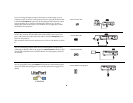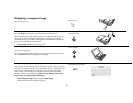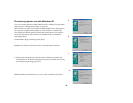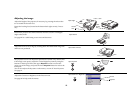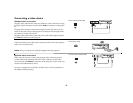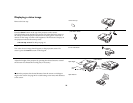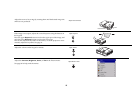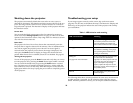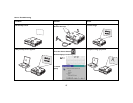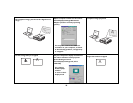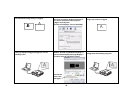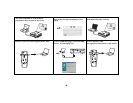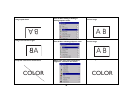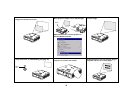16
Shutting down the projector
The projector automatically blanks the screen after no active source is
detected for 30 minutes. This blank screen helps preserve the life of the pro-
jector. The image returns when an active source is detected or a remote or
keypad button is pressed. The Interactive Display on the projector indicates
the shutdown status.
Screen Save
You can make the blank screen appear after five minutes by turning on
Screen Save in the Settings>System menu. See page 35. There are six time
options for the Screen Save feature. They range from five minutes to 30 min-
utes with five minute intervals.
Power Save
The projector also has a Power Save feature that automatically turns the
lamp off after no signal is detected for 20 minutes. After 10 additional min-
utes with no signal, the projector powers down. If an active signal is
received before the projector powers down, the image is displayed. You
must press the Power button to display an image after 30 minutes have
passed. When Power Save is enabled, Screen Save is disabled. See page 35.
Turning off the projector
To turn off the projector, press the Power button and verify that you want to
turn the projector off by pressing the Power button again within 3 seconds.
You can cancel the shutdown by not pressing the Power button a second
time. The lamp turns off and the LED blinks green for 1 minute while the
fans continue to run to cool the lamp. When the lamp has cooled, the LED
lights green and the fans stop. Unplug the power cable to completely power
off the projector.
Troubleshooting your setup
If your image appears correctly on the screen, skip to the next section
(page 26). If it does not, troubleshoot the setup. The Interactive Display and
LED on top of the projector indicate the state of the projector and can help
you troubleshoot.
The following tables show common problems. In some cases, more than one
possible solution is provided. Try the solutions in the order they are pre-
sented. When the problem is solved, you can skip the additional solutions.
Table 1: LED behavior and meaning
LED color/behavior Meaning
solid green The projector is plugged in, or the projec-
tor has been powered on and the soft-
ware has initialized. The projector has
been turned off and the fans have stopped.
blinking green The power button has been pressed and
the software is initializing, or the projec-
tor is powering down and the fans are
running to cool the lamp.
blinking red
see page 44 for more information
A fan or lamp failure has occurred. Make
sure the vents aren’t blocked (see
page 23). Turn off the projector and wait
one minute, then turn the projector on
again. If the Replace Lamp message
appears, replace the lamp and reset the
lamp timer. Contact Technical Support if
the problem persists
.
solid red An unidentifiable error: please contact
Technical Support.