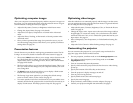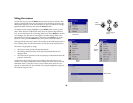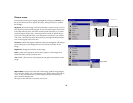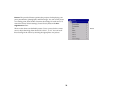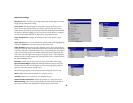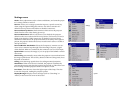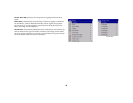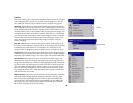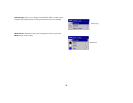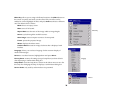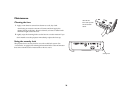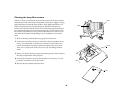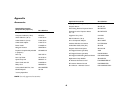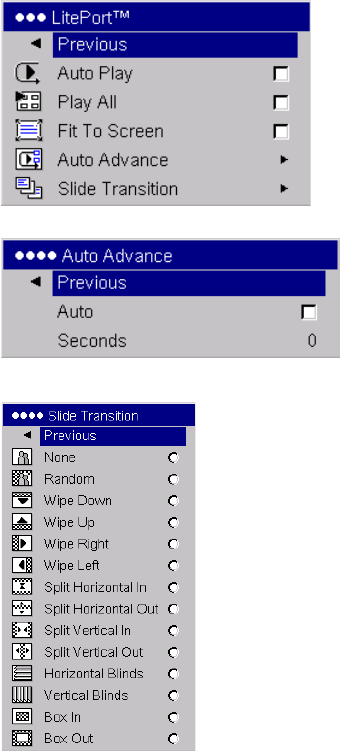
36
LitePort
This menu allows you to control the embedded LitePort player in your pro-
jector to display JPEGs stored on your USB mass storage device. You can
also control the LitePort player with the remote or keypad. See page 27.
Auto Play: When this box is checked (the default), the projector automati-
cally makes the LitePort player the active source and displays, in Full Screen
mode, the first JPEG in the LitePort\AutoPlay folder on the USB drive. If no
AutoPlay folder exists or the AutoPlay folder is empty, then no images will
be displayed and Folder View mode is entered. When this box is unchecked,
you must manually choose the LitePort source using the remote’s computer
button or the source button on the keypad. This will display Folder View
mode. See page 27 for details on selecting images to display using the
remote or keypad.
Play All: When this box is checked, the projector plays all the JPEGs in all
the folders on the USB drive, starting with the current folder and continuing
in alphanumeric folder order. If it is unchecked, only the JPEGs in the
selected folder are displayed, and these JPEGs play on a continuous loop.
Fit to Screen: This causes the image to fill the entire screen. If the image has
a different aspect ratio than the screen, the image will fit in width or height,
depending upon which is larger. Any empty space will be filled with black.
Auto Advance: This option lets you automatically advance images and
determine how long each image is displayed before advancing to the next
image. Click the check box to turn it on, then highlight Seconds and use the
Up/Down arrows on the keypad or remote to increase or decrease the dis-
play time. When playing images with this option, you can go back to the
previous slide by pressing the Up arrow or ahead to the next slide quicker
by pressing the Down arrow. Press the Select button to stop Auto Advance
and return to File View mode.
Slide Transition: This allows you to customize your presentation with slide
transitions. Select among None (no transition), Random, Wipe Up, Wipe
Down, Wipe Left, Wipe Right, Split Horizontal In, Split Horizontal Out,
Split Vertical In, Split Vertical Out, Horizontal Blinds, Vertical Blinds, Box
In, and Box Out. For a demonstration of these transitions, go to the Slide
Show>Slide Transition menu in PowerPoint.
LitePort
Auto Advance
Slide Transition